ohos扩展包——工具集合
工具类
- onSaveAbilityState/onRestoreAbilityState分发 StateHelper
StateHelper
将onSaveAbilityState/onRestoreAbilityState分发给Ability内所有的Component
使用
在Ability内调用:
@Override
public void onSaveAbilityState(PacMap outState) {
super.onSaveAbilityState(outState);
StateHelper.saveState(this, outState);
}
@Override
public void onRestoreAbilityState(PacMap inState) {
super.onRestoreAbilityState(inState);
StateHelper.restoreState(this, inState);
}在需要save/restore的控件内,实现SaveRestoreState接口:
public class ViewPager extends ComponentContainer implements SaveRestoreState {
@Override
public void onSaveState(PacMap state) {
state.putIntValue("position", mCurItem);
if (mAdapter != null) {
state.putPacMap("adapterState", mAdapter.saveState());
}
}
@Override
public void onRestoreState(PacMap state) {
if (mAdapter != null) {
Optional<PacMap> adapterState = state.getPacMap("adapterState");
if (adapterState.isPresent()) {
mAdapter.restoreState(adapterState.get(), null);
} else {
mAdapter.restoreState(null, null);
}
setCurrentItemInternal(state.getIntValue("position"), false, true);
} else {
mRestoredCurItem = state.getIntValue("position");
mRestoredAdapterState = state.getPacMap("adapterState").get();
mRestoredClassLoader = null;
}
}
}
- 替换自定义控件中的Gravity Gravity
Gravity
替换安卓中的Gravity与GravityCompact类
使用
与安卓一致,替换即可
- 测量帮助类 EstimateHelper
EstimateHelper
测量帮助类,提供一些通用的测量方法
使用
根据size与mode生成EstimateSpec,与安卓的MeasureSpec.makeMeasureSpec(int size, int mode)实现一致
EstimateHelper.makeEstimateSpec(size, mode);根据父component的spec、padding以及子component的期望大小,生成子component的spec。与安卓中ViewGroup.getChildMeasureSpec(int spec, int padding, int childDimension)实现一致
EstimateHelper.getChildMeasureSpec(parentSpec, padding, childSize);决定控件的大小,除非有特别的约束,否则会返回控件想要的大小。与安卓中View.resolveSize(int size, int measureSpec)实现基本一致
EstimateHelper.resolveSizeAndState(size, measureSpec);获取控件的默认大小,除非有特别的约束,否则会返回控件想要的大小。与安卓中View.getDefaultSize(int size, int measureSpec)实现一致
EstimateHelper.getDefaultSize(size, measureSpec);
- 网格布局的ItemProvider EasyGridProvider
EasyGridProvider
实现网格布局的ItemProvider
自定义Provider继承EasyGridProvider
public class MyBaseQuickAdapter extends EasyGridProvider<UserViewInfo> {
public MyBaseQuickAdapter(Context mContext) {
super(mContext);
}
@Override
protected void bind(ViewHolder holder, UserViewInfo item, int position) {
Image thumbView = holder.getView(ResourceTable.Id_iv);
iv.setVisibility(Component.VISIBLE);
}
@Override
protected void bindPlaceholder(ViewHolder holder, int position) {
Image iv = holder.getView(ResourceTable.Id_iv);
iv.setVisibility(Component.HIDE);
}
@Override
protected int getLayoutId() {
return ResourceTable.Layout_item_image_grid;
}
}布局文件
<?xml version="1.0" encoding="utf-8"?>
<DependentLayout
xmlns:ohos="http://schemas.huawei.com/res/ohos"
ohos:height="match_parent"
ohos:width="match_parent"
>
<Image
ohos:id="$+id:iv"
ohos:height="match_parent"
ohos:width="match_parent"
/>
</DependentLayout>ListContainer设置适配器
ListContainer listContainer = (ListContainer) findComponentById(ResourceTable.Id_listView);
MyBaseQuickAdapter myBaseQuickAdapter = new MyBaseQuickAdapter(this);
//设置数据
myBaseQuickAdapter.setData();
//设置网格数
myBaseQuickAdapter.setNumColumns(2);
//设置网格间隙
myBaseQuickAdapter.setGridSpacing(0);
//设置点击事件
listContainer.setItemProvider(myBaseQuickAdapter);
myBaseQuickAdapter.setOnItemClickListener(new EasyGridProvider.OnItemClickListener() {
@Override
public void onItemClick(Component component, int position) {
}
});横竖屏切换
protected void onOrientationChanged(AbilityInfo.DisplayOrientation displayOrientation) {
super.onOrientationChanged(displayOrientation);
myBaseQuickAdapter.updateDisplayWidth(displayOrientation);
myBaseQuickAdapter.notifyDataChanged();
}
- 颜色平滑渐变 ArgbEvaluator
ArgbEvaluator
两个颜色之间平滑渐变的动画工具类,配合AnimatorValue一起使用。

使用
button.setClickedListener(component1 -> {
AnimatorValue animatorValue = new AnimatorValue();
animatorValue.setValueUpdateListener((animatorValue1, fraction) -> {
ShapeElement element = new ShapeElement();
element.setRgbColor(RgbColor.fromArgbInt((Integer) ArgbEvaluator.getInstance().evaluate(fraction, Color.WHITE.getValue(), Color.BLACK.getValue())));
button.setBackground(element);
});
animatorValue.setDuration(5000);
animatorValue.start();
});
```
- 防重复点击 PreventRepeatUtils
PreventRepeatUtils
确保按钮一秒内只能执行一次click事件
使用
button.setClickedListener(component1 -> {
PreventRepeatUtils.preventRepeatClick(() -> {
//do something
});
});
- 线程池管理 ThreadPoolManager
ThreadPoolManager
线程池管理类
使用
ThreadPoolManager.getExecutor().execute();//启动
ThreadPoolManager.getExecutor().shutDown();//关闭线程
ThreadPoolManager.getExecutor().shutdownNow();//尝试停止所有正在执行的任务,停止正在等待的任务的处理,并返回正在等待执行的任务的列表
- 设置壁纸 ApplyWallpaperAsyncTask
ApplyWallpaperAsyncTask
设置壁纸任务
使用
Java:
new ApplyWallpaperAsyncTask(MainAbility.this, new File("imageFilePath"), new ApplyWallpaperAsyncTask.ApplyWallpaperListener() {
// isSuccess 设置壁纸回调, true:设置壁纸成功; false:设置壁纸失败
@Override
public void onApplyWallpaperSuccessed(boolean isSuccess) {
}
}).execute();config.json:
{
"name": "ohos.permission.SET_WALLPAPER",
"reason": "设置壁纸"
}
- 水波纹 RippleUtil
RippleUtil
给组件设置触摸水波纹效果
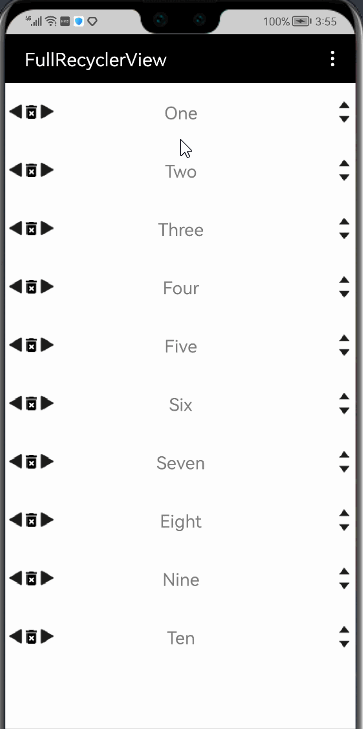
使用
调用setComponent系列函数:
RippleUtil.setComponent(component, 5, 0xAAAAAA);注意
由于组件的setTouchEventListener只能设置一次,后设置的会替换前面的,可能会导致原有的TouchEventListener失效
- ColorStateList
ColorStateList
替换Android中的ColorStateList
- 查找Component FindViewUtil
FindViewUtil
查找视图工具类
使用
FindViewUtil.getTargetView(parent, ResourceTable.Id_text);
FindViewUtil.getTargetView(parent, Text.class);
FindViewUtil.getTargetView(parent, Text.class, ResourceTable.Id_text);- 状态栏、导航栏等相关 WindowUtil
WindowUtil
Window相关工具
使用
- 获取状态栏高度、隐藏状态栏
WindowUtil.getStatusBarHeight(getContext()); WindowUtil.getStatusBarHeightInPixels(getContext()); WindowUtil.hideStatusBar(getWindow(), true); - 获取底部导航栏高度、底部导航栏是否显示
WindowUtil.getNavigationHeightInPixels(getContext()); WindowUtil.isHideNavigationBar(root); - 获取纵横比,判断是否是全面屏
WindowUtil.getAspectRatio(getContext()); WindowUtil.isFullScreenDevice(root); - 获取屏幕宽高
WindowUtil.getWindowWidth(getContext()); WindowUtil.getWindowHeight(getContext());
- AttrSet获取自定义属性工具类 AttrUtils
AttrUtils
从AttrSet获取自定义属性工具类
使用
xxx extends Component
从AttrSet获取自定义属性:传入 AttrSet,属性名,默认值
String count = AttrUtils.getInteger(attrSet,"cus_count","0");
属性定义:
布局头中加入 xmlns:hap="http://schemas.huawei.com/apk/res/ohos" ,使用hap区分自定义属性与系统属性。
即可使用hap:cus_count="2",不加直接使用ohos:cus_count="2"
AttrUtils.getInteger();//获取int类型属性值
AttrUtils.getString();//获取string类型属性值
AttrUtils.getFloat();//获取float属性值
AttrUtils.getBoolean();//获取boolean类型属性值
AttrUtils.getColorInt();//获取int color类型属性值
AttrUtils.getColorObj();//获取color 类型属性值 返回Color对象
AttrUtils.getLong();//获取long类型属性值
AttrUtils.getDimensionValue();//获取int 类型属性值
AttrUtils.getElement();//获取Element类型属性值- 主线线程和子线程间的切换 HiExecutor
HiExecutor
主线线程和子线程间的切换
使用
HiExecutor.runUI(runnable);//切换任务到主线程执行
HiExecutor.runBG(runnable);//切换到子线程执行任务
- 通过资源id获取对应资源类型值 ResUtil
ResUtil
ResourceTable资源工具类,通过资源id获取对应资源类型值
使用
ResUtil.getColor(Context context, int id);//根据color id获取color int值
ResUtil.getColorObj()//根据资源color id获取color 对象
ResUtil.getFloat();//根据资源id获取 float 类型值
ResUtil.getBoolean();//根据资源id获取 boolean 类型值
ResUtil.getString();//根据资源id获取 String 类型值
ResUtil.getStringArray() ;//根据资源id获取 string array 类型值
ResUtil.getInt() ;//根据资源id获取 int 类型值
ResUtil.getIntArray() ;//根据资源id获取 int array 类型值
ResUtil.getPathById() ;//通过资源ID获取资源路径
ResUtil.getVectorDrawable() ;//根据资源id获取 VectorElement
ResUtil.getPixelMap() ;//根据资源id获取 PixelMap
ResUtil.getShapeElement() ;//创建 ShapeElement
ResUtil.getPixelMapDrawable() ;//根据资源id 获取PixelMapElement
ResUtil.getCustomArcGradientDrawable() ;// 创建ShapeElement 弧形渐变
ResUtil.getPixelMapScaled() ;// 通过资源id获取PixelMap 并根据屏幕密度进行缩放- Element着色器 ImageTint
ImageTint
Element着色器
使用
示例
Image image = (Image) findComponentById(ResourceTable.Id_image);
ShapeElement shapeElement = new ShapeElement();
shapeElement.setRgbColor(RgbColor.fromArgbInt(Color.getIntColor("#FF55E33C")));
Element element = ImageTint.getTintElement(shapeElement, Color.getIntColor("#6AE33CBF"));
image.setImageElement(element);主要方法
ImageTint.getTintElement();//获取着色后的Element
ImageTint.setImageTint();//直接给Image设置着色后的Element
颜色相关工具类 ColorUtil
ColorUtil
颜色相关工具类
使用数据
String COLOR = "#3F51B5";
int argb = Color.argb(255, 63, 81, 181);
int rgb = Color.rgb(63, 81, 181);使用说明
1) adjustAlpha(float alpha, int color) 改变颜色透明度数值
alpha:透明度 (0.1-1.0)
color:颜色色值示例代码:
int color = ColorUtil.adjustAlpha(0.1f, Color.getIntColor(COLOR));2) getAlphaPercent(int argb) 获取ARGB颜色的透明度百分比数值
argb:ARGB颜色(int argb = Color.argb(255, 0, 155, 95))示例代码:
float alphaPercent = ColorUtil.getAlphaPercent(argb);3) colorAtLightness(int color, float lightness) 改变颜色的亮度数值
color:颜色色值
lightness:亮度值示例代码:
int color = ColorUtil.colorAtLightness(Color.getIntColor(COLOR), 0.5f);4) lightnessOfColor(int color) 获取颜色亮度数值(传入的颜色为RGB格式返回的lightness即为G值)
color:颜色色值示例代码:
float lightness = ColorUtil.lightnessOfColor(argb);5) isHexString(int color, boolean isShowAlpha) Color转十六进制格式
color:颜色色值
isShowAlpha:返回值是否展示透明度示例代码:
String colorHex = ColorUtil.isHexString(Color.getIntColor(COLOR), true);
colorHex = "#3F51B5"
String colorHex = ColorUtil.isHexString(Color.getIntColor(COLOR), false);
colorHex = "#FF3F51B5"6) rgbToHsv(double rr, double gg, double bb) RGB格式转HSV格式
rr:RGB格式的red色值
gg:RGB格式的green色值
bb: RGB格式的blue色值示例代码:
double[] colorHsv = ColorUtil.rgbToHsv(63, 81, 181);7) hsvToRgb(float[] hsv) HSV格式转RGB格式
hsv:HSV格式色值示例代码:
float[] colorRgb = ColorUtil.hsvToRgb(shv);
8) hexToRgb(String hex) 十六进制格式转RGB格式
hex:十六进制格式色值
示例代码:
int[] colorRgb = ColorUtil.hexToRgb(COLOR);
9) hexToColor(String hex) 十六进制格式转Color格式
hex:十六进制格式色值
示例代码:
int color = ColorUtil.hexToColor(COLOR);
10) getHexString(int color) Color格式转十六进制格式
color:颜色色值
示例代码:
String colorHex = ColorUtil.getHexString(Color.getIntColor(COLOR));
11) colorToRgb(int color) Color格式转RGB格式
color:颜色色值
示例代码:
int[] colorRgb = ColorUtil.colorToRgb(Color.getIntColor(COLOR));




















哥儿,工具类地址方便贴一下吗,这只有使用方法没有代码呀。