#夏日挑战赛# ArkTS自定义组件库PandaUI系列之PdButton 原创 精华
panda_coder
发布于 2022-7-26 00:03
浏览
2收藏
【本文正在参加星光计划3.0—夏日挑战赛】
随着 OpenHarmony系统API的升级,自定义组件以及引用三方组件的能力也越来越强。忍了那么久,于是乎我终于没忍住,开始对ArkTS的自定义组件下手了。下面将展示PandaUI的第一个组件PdButton。
效果图
话不多说,先上图
开发板是DAYU200体验官活动的开发板,感谢润和工程师们的努力以及官方给的活动,让我有一块使用流畅的开发板来做真机测试。
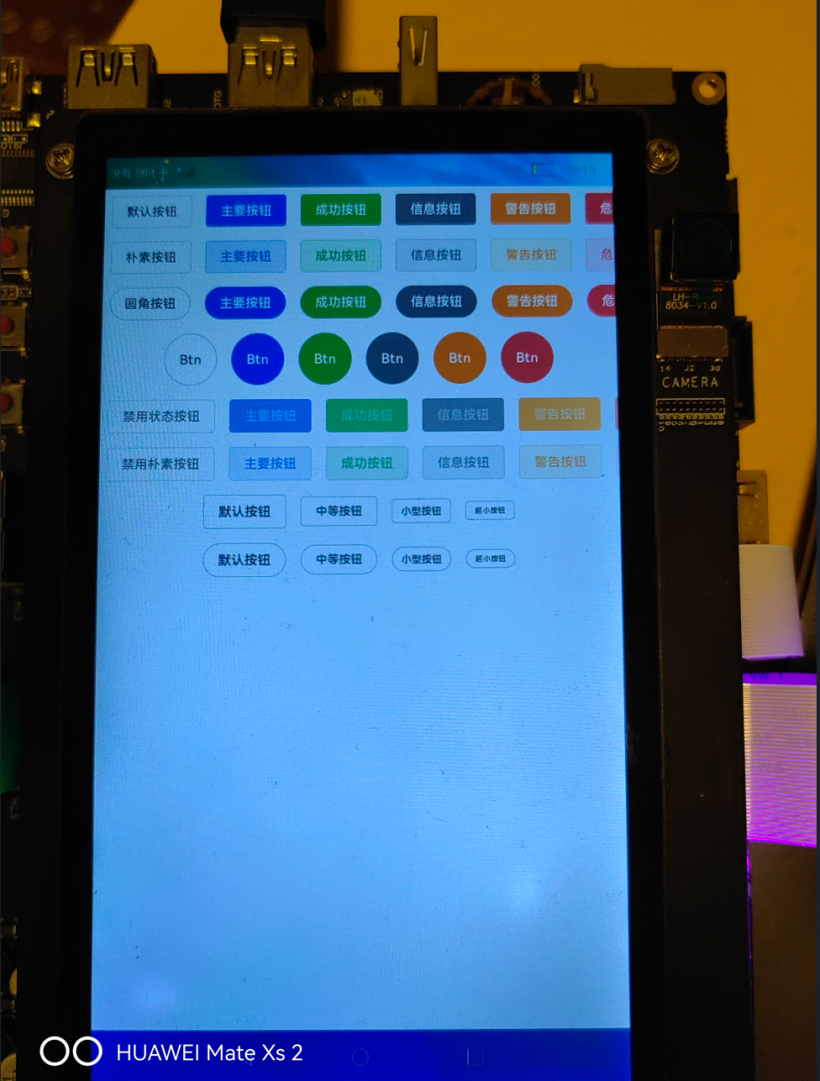
可以看到,UI界面与ElementUI(前端的小伙伴可能比较熟悉)非常相似,因为配色方案就是根据ElementUI来做的,同时在使用逻辑上,也借鉴了很多ElementUI的东西。
使用方式
从git上拉取项目,引入PandaUI模块
从上图我们可以看到我们展示了各式各样的button按钮,我们以代码的方式一行一行展示
第一行中的6个基础按钮
Row() {
PdButton({ label: "默认按钮",options:{click:()=>{
console.log("clicked")
}}})
PdButton({ label: "主要按钮",type:"primary",options:{style:{"margin-left":"20px"}}})
PdButton({ label: "成功按钮",type:"success",options:{style:{"margin-left":"20px"}}})
PdButton({ label: "信息按钮",type:"info",options:{style:{"margin-left":"20px"}}})
PdButton({ label: "警告按钮",type:"warning",options:{style:{"margin-left":"20px"}}})
PdButton({ label: "危险按钮",type:"danger",options:{style:{"margin-left":"20px"}}})
}.margin("10px")
第二行的朴素按钮
Row(){
PdButton({ label: "朴素按钮",plain:true})
PdButton({ label: "主要按钮",plain:true,type:"primary",options:{style:{"margin-left":"20px"}}})
PdButton({ label: "成功按钮",plain:true,type:"success",options:{style:{"margin-left":"20px"}}})
PdButton({ label: "信息按钮",plain:true,type:"info",options:{style:{"margin-left":"20px"}}})
PdButton({ label: "警告按钮",plain:true,type:"warning",options:{style:{"margin-left":"20px"}}})
PdButton({ label: "危险按钮",plain:true,type:"danger",options:{style:{"margin-left":"20px"}}})
}.margin("10px")
第三行的圆角按钮
Row(){
PdButton({ label: "圆角按钮",round:true})
PdButton({ label: "主要按钮",round:true,type:"primary",options:{style:{"margin-left":"20px"}}})
PdButton({ label: "成功按钮",round:true,type:"success",options:{style:{"margin-left":"20px"}}})
PdButton({ label: "信息按钮",round:true,type:"info",options:{style:{"margin-left":"20px"}}})
PdButton({ label: "警告按钮",round:true,type:"warning",options:{style:{"margin-left":"20px"}}})
PdButton({ label: "危险按钮",round:true,type:"danger",options:{style:{"margin-left":"20px"}}})
}.margin("10px")
第四行的圆形按钮
Row(){
PdButton({ label: "Btn",circle:true})
PdButton({ label: "Btn",circle:true,type:"primary",options:{style:{"margin-left":"20px"}}})
PdButton({ label: "Btn",circle:true,type:"success",options:{style:{"margin-left":"20px"}}})
PdButton({ label: "Btn",circle:true,type:"info",options:{style:{"margin-left":"20px"}}})
PdButton({ label: "Btn",circle:true,type:"warning",options:{style:{"margin-left":"20px"}}})
PdButton({ label: "Btn",circle:true,type:"danger",options:{style:{"margin-left":"20px"}}})
}.margin("10px")
第五、六行的禁用按钮
Row(){
PdButton({ label: "禁用状态按钮",disabled:true})
PdButton({ label: "主要按钮",disabled:true,type:"primary",options:{style:{"margin-left":"20px"}}})
PdButton({ label: "成功按钮",disabled:true,type:"success",options:{style:{"margin-left":"20px"}}})
PdButton({ label: "信息按钮",disabled:true,type:"info",options:{style:{"margin-left":"20px"}}})
PdButton({ label: "警告按钮",disabled:true,type:"warning",options:{style:{"margin-left":"20px"}}})
PdButton({ label: "危险按钮",disabled:true,type:"danger",options:{style:{"margin-left":"20px"}}})
}.margin("10px")
Row(){
PdButton({ label: "禁用朴素按钮",disabled:true})
PdButton({ label: "主要按钮",disabled:true,plain:true,type:"primary",options:{style:{"margin-left":"20px"}}})
PdButton({ label: "成功按钮",disabled:true,plain:true,type:"success",options:{style:{"margin-left":"20px"}}})
PdButton({ label: "信息按钮",disabled:true,plain:true,type:"info",options:{style:{"margin-left":"20px"}}})
PdButton({ label: "警告按钮",disabled:true,plain:true,type:"warning",options:{style:{"margin-left":"20px"}}})
PdButton({ label: "危险按钮",disabled:true,plain:true,type:"danger",options:{style:{"margin-left":"20px"}}})
}.margin("10px")
第七、八行的不同大小的按钮
Row(){
PdButton({ label: "默认按钮"})
PdButton({ label: "中等按钮",size:"medium",options:{style:{"margin-left":"20px"}}})
PdButton({ label: "小型按钮",size:"small",options:{style:{"margin-left":"20px"}}})
PdButton({ label: "超小按钮",size:"mini",options:{style:{"margin-left":"20px"}}})
}.margin("10px")
Row(){
PdButton({ label: "默认按钮",round:true})
PdButton({ label: "中等按钮",size:"medium",round:true,options:{style:{"margin-left":"20px"}}})
PdButton({ label: "小型按钮",size:"small",round:true,options:{style:{"margin-left":"20px"}}})
PdButton({ label: "超小按钮",size:"mini",round:true,options:{style:{"margin-left":"20px"}}})
}.margin("10px")
通过代码我们可以看出,想要使用不同按钮非常简便,简单的设置属性值就可以,下面以表格形式展示PdButton的相关属性
| 参数 | 说明 | 类型 | 可选值 | 默认值 |
|---|---|---|---|---|
| label | 文字 | string | - | - |
| type | 类型 | string | primary/success/warning/danger/info | - |
| size | 尺寸 | string | medium/small/mini | - |
| plain | 是否为朴素按钮 | boolean | - | false |
| round | 是否为圆角按钮 | boolean | - | false |
| circle | 是否为圆形按钮 | boolean | - | false |
| disabled | 是否禁用 | boolean | - | false |
| options | 其它参数 | object | - | false |
options参数是对现有ArkTS自定义组件能力的一种妥协,原本计划给组件暴露方法,以链式方式进行调用,可经过尝试也未找到解决方案,目前已提Issues到OpenHarmony,希望在后续版本中支持。options参数如下
| 参数 | 说明 | 类型 | 可选值 | 默认值 |
|---|---|---|---|---|
| style | 样式 | json | - | - |
| click | 点击事件 | function | - | - |
| touchDown | 触摸按下事件 | function | - | - |
| touchUp | 触摸后松开事件 | function | - | - |
| touchMove | 触摸移动事件 | function | - | - |
| touchCancel | 触摸取消事件 | function | - | - |
| appear | 组件显示后的回调 | function | - | - |
| disappear | 组件销毁后的回调 | function | - | - |
style的json参数将在下个文章进行讲解,可参考css规则或官方文档中公共属性章节。
该仓库已开源至Git仓库PandaUI
后续将持续更新更多更丰富的组件,敬请期待
©著作权归作者所有,如需转载,请注明出处,否则将追究法律责任
已于2022-11-7 10:05:55修改
赞
5
收藏 2
回复
相关推荐





















好家伙,是大佬的新专栏,果断关注大佬新坑。
围观,已关注专栏。希望大佬多搞点UI组件