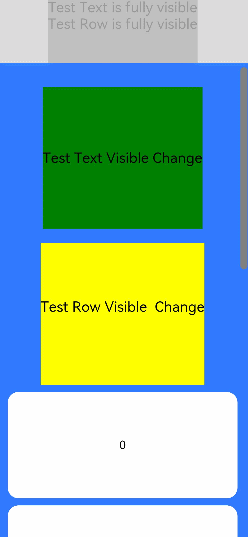OpenHarmony应用开发-组件通用信息-通用事件
版本:v3.2 Release
按键事件
按键事件指组件与键盘、遥控器等按键设备交互时触发的事件,适用于所有可获焦组件,例如Button。对于Text,Image等默认不可获焦的组件,可以设置focusable属性为true后使用按键事件。
说明:
从API Version 7开始支持。后续版本如有新增内容,则采用上角标单独标记该内容的起始版本。
事件
名称 | 支持冒泡 | 功能描述 |
onKeyEvent(event: (event?: KeyEvent) => void) | 是 | 绑定该方法的组件获焦后,按键动作触发该回调,event返回值见KeyEvent介绍。 |
KeyEvent对象说明
名称 | 类型 | 描述 |
type | 按键的类型。 | |
number | 按键的键码。 | |
keyText | string | 按键的键值。 |
keySource | 触发当前按键的输入设备类型。 | |
deviceId | number | 触发当前按键的输入设备ID。 |
metaKey | number | 按键发生时元键(即Windows键盘的WIN键、Mac键盘的Command键)的状态,1表示按压态,0表示未按压态。 |
timestamp | number | 按键发生时的时间戳。 |
stopPropagation | () => void | 阻塞事件冒泡传递。 |
示例
// xxx.ets
@Entry
@Component
struct KeyEventExample {
@State text: string = ''
@State eventType: string = ''
build() {
Column() {
Button('KeyEvent')
.onKeyEvent((event: KeyEvent) => {
if (event.type === KeyType.Down) {
this.eventType = 'Down'
}
if (event.type === KeyType.Up) {
this.eventType = 'Up'
}
this.text = 'KeyType:' + this.eventType + '\nkeyCode:' + event.keyCode + '\nkeyText:' + event.keyText
})
Text(this.text).padding(15)
}.height(300).width('100%').padding(35)
}
}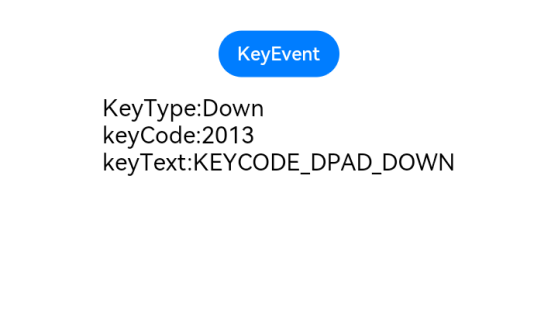
焦点事件
焦点事件指页面焦点在可获焦组件间移动时触发的事件,组件可使用焦点事件来处理相关逻辑。
说明:
- 从API Version 8开始支持。后续版本如有新增内容,则采用上角标单独标记该内容的起始版本。
- 目前仅支持通过外接键盘的tab键、方向键触发。
- 存在默认交互逻辑的组件例如Button、TextInput等,默认即为可获焦,Text、Image等组件则默认状态为不可获焦,不可获焦状态下,无法触发焦点事件,需要设置focusable属性为true才可触发。
事件
名称 | 支持冒泡 | 功能描述 |
onFocus(event: () => void) | 否 | 当前组件获取焦点时触发的回调。 |
onBlur(event:() => void) | 否 | 当前组件失去焦点时触发的回调。 |
示例
// xxx.ets
@Entry
@Component
struct FocusEventExample {
@State oneButtonColor: string = '#FFC0CB'
@State twoButtonColor: string = '#87CEFA'
@State threeButtonColor: string = '#90EE90'
build() {
Column({ space: 20 }) {
// 通过外接键盘的上下键可以让焦点在三个按钮间移动,按钮获焦时颜色变化,失焦时变回原背景色
Button('First Button')
.backgroundColor(this.oneButtonColor)
.width(260)
.height(70)
.fontColor(Color.Black)
.focusable(true)
.onFocus(() => {
this.oneButtonColor = '#FF0000'
})
.onBlur(() => {
this.oneButtonColor = '#FFC0CB'
})
Button('Second Button')
.backgroundColor(this.twoButtonColor)
.width(260)
.height(70)
.fontColor(Color.Black)
.focusable(true)
.onFocus(() => {
this.twoButtonColor = '#FF0000'
})
.onBlur(() => {
this.twoButtonColor = '#87CEFA'
})
Button('Third Button')
.backgroundColor(this.threeButtonColor)
.width(260)
.height(70)
.fontColor(Color.Black)
.focusable(true)
.onFocus(() => {
this.threeButtonColor = '#FF0000'
})
.onBlur(() => {
this.threeButtonColor = '#90EE90'
})
}.width('100%').margin({ top: 20 })
}
}
鼠标事件
在鼠标的单个动作触发多个事件时,事件的顺序是固定的,鼠标事件默认透传。
说明:
从API Version 8开始支持。后续版本如有新增内容,则采用上角标单独标记该内容的起始版本。
事件
名称 | 支持冒泡 | 描述 |
onHover(event: (isHover?: boolean) => void) | 否 | 鼠标进入或退出组件时触发该回调。 isHover:表示鼠标是否悬浮在组件上,鼠标进入时为true, 退出时为false。 |
onMouse(event: (event?: MouseEvent) => void) | 是 | 当前组件被鼠标按键点击时或者鼠标在组件上悬浮移动时,触发该回调,event返回值包含触发事件时的时间戳、鼠标按键、动作、鼠标位置在整个屏幕上的坐标和相对于当前组件的坐标。 |
MouseEvent对象说明
名称 | 属性类型 | 描述 |
screenX | number | 鼠标位置相对于应用窗口左上角的x轴坐标。 |
screenY | number | 鼠标位置相对于应用窗口左上角的y轴坐标。 |
x | number | 鼠标位置相对于当前组件左上角的x轴坐标。 |
y | number | 鼠标位置相对于当前组件左上角的y轴坐标。 |
button | 鼠标按键。 | |
action | 鼠标动作。 | |
stopPropagation | () => void | 阻塞事件冒泡。 |
timestamp8+ | number | 事件时间戳。触发事件时距离系统启动的时间间隔,单位纳秒。 |
target8+ | 触发事件的元素对象显示区域。 | |
source8+ | 事件输入设备。 |
示例
// xxx.ets
@Entry
@Component
struct MouseEventExample {
@State hoverText: string = 'no hover';
@State mouseText: string = '';
@State action: string = '';
@State mouseBtn: string = '';
@State color: Color = Color.Blue;
build() {
Column({ space: 20 }) {
Button(this.hoverText)
.width(180).height(80)
.backgroundColor(this.color)
.onHover((isHover: boolean) => {
// 通过onHover事件动态修改按钮在是否有鼠标悬浮时的文本内容与背景颜色
if (isHover) {
this.hoverText = 'hover';
this.color = Color.Pink;
} else {
this.hoverText = 'no hover';
this.color = Color.Blue;
}
})
Button('onMouse')
.width(180).height(80)
.onMouse((event: MouseEvent) => {
switch (event.button) {
case MouseButton.None:
this.mouseBtn = 'None';
break;
case MouseButton.Left:
this.mouseBtn = 'Left';
break;
case MouseButton.Right:
this.mouseBtn = 'Right';
break;
case MouseButton.Back:
this.mouseBtn = 'Back';
break;
case MouseButton.Forward:
this.mouseBtn = 'Forward';
break;
case MouseButton.Middle:
this.mouseBtn = 'Middle';
break;
}
switch (event.action) {
case MouseAction.Hover:
this.action = 'Hover';
break;
case MouseAction.Press:
this.action = 'Press';
break;
case MouseAction.Move:
this.action = 'Move';
break;
case MouseAction.Release:
this.action = 'Release';
break;
}
this.mouseText = 'onMouse:\nButton = ' + this.mouseBtn +
'\nAction = ' + this.action + '\nXY=(' + event.x + ',' + event.y + ')' +
'\nscreenXY=(' + event.screenX + ',' + event.screenY + ')';
})
Text(this.mouseText)
}.padding({ top: 30 }).width('100%')
}
}示意图:
鼠标悬浮时改变文本内容与背景颜色:
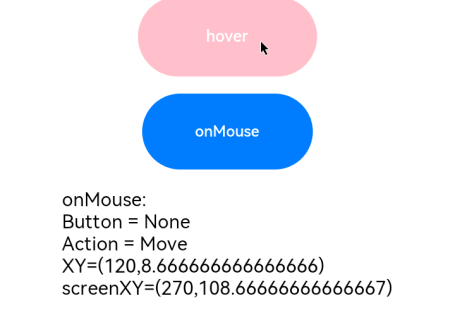
组件区域变化事件
组件区域变化事件指组件显示的尺寸、位置等发生变化时触发的事件。
说明:
从API Version 8开始支持。后续版本如有新增内容,则采用上角标单独标记该内容的起始版本。
事件
名称 | 支持冒泡 | 功能描述 |
onAreaChange(event: (oldValue: Area, newValue: Area) => void) | 否 | 组件区域变化时触发该回调。 |
示例
// xxx.ets
@Entry
@Component
struct AreaExample {
@State value: string = 'Text'
@State sizeValue: string = ''
build() {
Column() {
Text(this.value)
.backgroundColor(Color.Green).margin(30).fontSize(20)
.onClick(() => {
this.value = this.value + 'Text'
})
.onAreaChange((oldValue: Area, newValue: Area) => {
console.info(`Ace: on area change, oldValue is ${JSON.stringify(oldValue)} value is ${JSON.stringify(newValue)}`)
this.sizeValue = JSON.stringify(newValue)
})
Text('new area is: \n' + this.sizeValue).margin({ right: 30, left: 30 })
}
.width('100%').height('100%').margin({ top: 30 })
}
}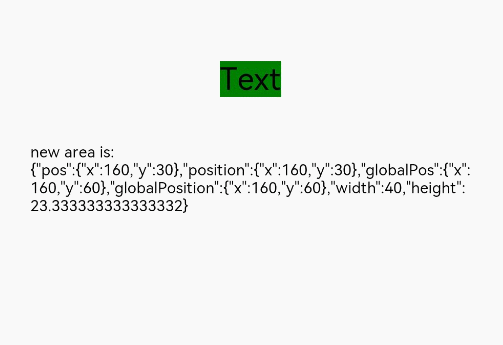
组件可见区域变化事件
组件可见区域变化事件是组件在屏幕中的显示区域面积变化时触发的事件,提供了判断组件是否完全或部分显示在屏幕中的能力,适用于广告曝光埋点之类的场景。
说明:
从API Version 9开始支持。后续版本如有新增内容,则采用上角标单独标记该内容的起始版本。
事件
名称 | 功能描述 |
onVisibleAreaChange(ratios: Array<number>, event: (isVisible: boolean, currentRatio: number) => void) | 组件可见区域变化时触发该回调。 -ratios:阈值数组。其中,每个阈值代表组件可见面积(即组件在屏幕显示区的面积)与组件自身面积的比值。当组件可见面积与自身面积的比值大于或小于阈值时,均会触发该回调。每个阈值的取值范围为[0.0, 1.0],如果开发者设置的阈值超出该范围,则会实际取值0.0或1.0. -isVisible:表示组件的可见面积与自身面积的比值是否大于阈值,true表示大于,false表示小于。 -currentRatio:触发回调时,组件可见面积与自身面积的比值。 |
示例
// xxx.ets
@Entry
@Component
struct ScrollExample {
scroller: Scroller = new Scroller()
private arr: number[] = [0, 1, 2, 3, 4, 5, 6, 7, 8, 9]
@State testTextStr: string = 'test'
@State testRowStr: string = 'test'
build() {
Column() {
Column() {
Text(this.testTextStr)
.fontSize(20)
Text(this.testRowStr)
.fontSize(20)
}
.height(100)
.backgroundColor(Color.Gray)
.opacity(0.3)
Scroll(this.scroller) {
Column() {
Text("Test Text Visible Change")
.fontSize(20)
.height(200)
.margin({ top: 50, bottom: 20 })
.backgroundColor(Color.Green)
// 通过设置ratios为[0.0, 1.0],实现当组件完全显示或完全消失在屏幕中时触发回调
.onVisibleAreaChange([0.0, 1.0], (isVisible: boolean, currentRatio: number) => {
console.info('Test Text isVisible: ' + isVisible + ', currentRatio:' + currentRatio)
if (isVisible && currentRatio >= 1.0) {
console.info('Test Text is fully visible. currentRatio:' + currentRatio)
this.testTextStr = 'Test Text is fully visible'
}
if (!isVisible && currentRatio <= 0.0) {
console.info('Test Text is completely invisible.')
this.testTextStr = 'Test Text is completely invisible'
}
})
Row() {
Text('Test Row Visible Change')
.fontSize(20)
.margin({ bottom: 20 })
}
.height(200)
.backgroundColor(Color.Yellow)
.onVisibleAreaChange([0.0, 1.0], (isVisible: boolean, currentRatio: number) => {
console.info('Test Row isVisible:' + isVisible + ', currentRatio:' + currentRatio)
if (isVisible && currentRatio >= 1.0) {
console.info('Test Row is fully visible.')
this.testRowStr = 'Test Row is fully visible'
}
if (!isVisible && currentRatio <= 0.0) {
console.info('Test Row is is completely invisible.')
this.testRowStr = 'Test Row is is completely invisible'
}
})
ForEach(this.arr, (item) => {
Text(item.toString())
.width('90%')
.height(150)
.backgroundColor(0xFFFFFF)
.borderRadius(15)
.fontSize(16)
.textAlign(TextAlign.Center)
.margin({ top: 10 })
}, item => item)
}.width('100%')
}
.backgroundColor(0x317aff)
.scrollable(ScrollDirection.Vertical)
.scrollBar(BarState.On)
.scrollBarColor(Color.Gray)
.scrollBarWidth(30)
.onScroll((xOffset: number, yOffset: number) => {
console.info(xOffset + ' ' + yOffset)
})
.onScrollEdge((side: Edge) => {
console.info('To the edge')
})
.onScrollEnd(() => {
console.info('Scroll Stop')
})
}.width('100%').height('100%').backgroundColor(0xDCDCDC)
}
}