鸿蒙开发:wrapBuilder传递参数 原创
前言
代码案例基于Api13。
在前边的文章中,关于wrapBuilder传递参数我们有过概述,无论是定义在局部还是全局,传递参数都是非常的简单,直接调用builder函数即可,简单案例如下所示:
@Builder
function TextView(value: string) {
Text(value)
}
@Entry
@Component
struct Index {
textBuilder: WrappedBuilder<[string]> = wrapBuilder(TextView)
build() {
Column() {
this.textBuilder.builder("我是传递的参数")
}.width("100%")
.height("100%")
.justifyContent(FlexAlign.Center)
}
}以上的参数,是在UI视图中传递的,传递参数是非常的简单,但是,如果不在UI视图中呢?这就是我最近遇到的问题,团队中使用了我自定义的任意位置的dialog,和下图的dialog类似,有一个需求是,message不是简单的文字,有可能是图文,有可能是富文本,也有可能是其他的展示,这种情况在接收一个文字或者其它类型就显得不够灵活了,所以,我直接把message这个组件暴露了出去,由调用者传递。

这样就解决了message丰富多样的情况,毕竟组件是调用者传递的,虽然效果实现了,但是又提了问题:
“我这个message,是根据逻辑进行展示的,比如为true展示这个,false就展示另一个,数据如何传递过去呢?”
“……呃,要求那么多,那算了,你自己定义吧”,当然了,这只是自己的心声,实际情况,还是点头说,好的,马上解决。
基本案例
案例,这里我简化了,主要是定义了一个弹窗工具类。
import { ComponentContent } from "@kit.ArkUI"
import { DialogAttribute } from "./DialogAttribute"
export class DialogUtils {
private constructor() {
}
private static mDialogUtils: DialogUtils
public static get() {
if (DialogUtils.mDialogUtils == undefined) {
DialogUtils.mDialogUtils = new DialogUtils()
}
return DialogUtils.mDialogUtils
}
showDialog(context: UIContext, dialogAttribute?: DialogAttribute) {
if (dialogAttribute == undefined) {
dialogAttribute = new DialogAttribute()
}
this.show(context, dialogAttribute)
}
private show(context: UIContext, object: Object) {
let dView = wrapBuilder<Object[]>(dialogView)
let dialogContent: ComponentContent<Object> = new ComponentContent(context, dView, object)
context.getPromptAction().openCustomDialog(dialogContent)
}
}
@Builder
function dialogView(dialogAttribute?: DialogAttribute) {
Column() {
Text(dialogAttribute?.title)
.fontSize(16)
.fontWeight(FontWeight.Bold)
.margin({ top: 10 })
//message是一个组件视图
if (dialogAttribute?.messageView != undefined) {
dialogAttribute?.messageView.builder()
}
Row() {
Text("取消")
.height(40)
.textAlign(TextAlign.Center)
.layoutWeight(1)
Text("确定")
.height(40)
.layoutWeight(1)
.textAlign(TextAlign.Center)
}.width("100%")
}.width("80%")
.backgroundColor(Color.White)
.borderRadius(10)
}在实际的开发中,很多的内容都是动态可变的,也需要把这些属性暴露出去,这里我简单定义了一个属性文件,在实际的开发中,会有很多的属性,这里,我简单的定义了两个,主要是用于测试。
export class DialogAttribute {
title?:
messageView?: WrappedBuilder<Object[]>
}直接调用:
import { DialogUtils } from './DialogUtils'
@Builder
function messageView() {
Text("简单测试")
.margin({ top: 20, bottom: 20 })
}
@Entry
@Component
struct Index {
build() {
Column() {
Button("点击")
.onClick(() => {
DialogUtils.get()
.showDialog(this.getUIContext(), {
title: "我是dialog弹窗",
messageView: wrapBuilder(messageView)
})
})
}.width("100%")
.height("100%")
.justifyContent(FlexAlign.Center)
}
}通过以上的案例,我们就简单搞了一个自定义弹窗,点击按钮之后,就会弹出一个弹窗,支持message消息自定义组件,实现任意的效果。
话说回来,我如何在全局的@Builder里接收参数呢?也就是下面的位置中:
@Builder
function messageView() {
Text("简单测试")
.margin({ top: 20, bottom: 20 })
}传递参数
方式一,中间中转
所谓中间中转,我们可以在一个类中,定义一个变量,用于接收传递的数据,这是最简单的,这边传递的时候赋值,那边使用的时候取出。
定义赋值变量:
private mParams?: Object
private setData(params?: Object) {
this.mParams = params
}
getData(): Object | undefined {
return this.mParams
}接收数据的时候,进行赋值
showDialog(context: UIContext, dialogAttribute?: DialogAttribute) {
if (dialogAttribute == undefined) {
dialogAttribute = new DialogAttribute()
}
//设置数据
this.setData(dialogAttribute.messageData)
this.show(context, dialogAttribute)
}使用:
@Builder
function messageView() {
//这里接收传递的参数
Text(DialogUtils.get().getData()?.toString())
.margin({ top: 20, bottom: 20 })
}有一点需要知道,那就是如果多个弹窗共用,赋值变量是单列或者静态的时候,在dialog销毁的时候记得恢复原值。
方式二,直接接收
因为把wrapBuilder传递给了ComponentContent对象职中,在wrapBuilder中使用wrapBuilder时,发现会直接携带参数,我们直接使用即可。
let dView = wrapBuilder<Object[]>(dialogView)
let dialogContent: ComponentContent<Object> = new ComponentContent(context, dView, object)
context.getPromptAction().openCustomDialog(dialogContent)定义接收参数
在属性定义文件中,定义我们需要接收的数据,由于数据的类型不确定,这里我们可以直接定义为一个Object。
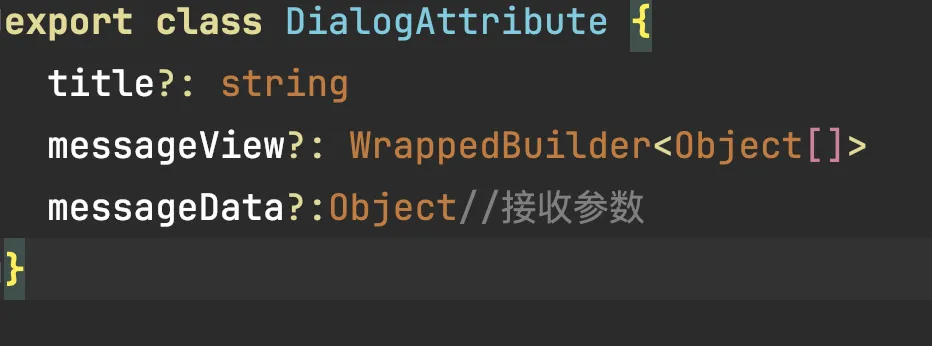
传递数据
DialogUtils.get()
.showDialog(this.getUIContext(), {
title: "我是dialog弹窗",
messageView: wrapBuilder(messageView),
messageData: "简单传递一个字符串"
})直接接收传递的对象,获取到指定的字段参数即可。
@Builder
function messageView(attr: DialogAttribute) {
//这里接收传递的参数
Text(attr.messageData?.toString())
.margin({ top: 20, bottom: 20 })
}相关总结
本文,主要简单了介绍了一下,非UI使用的情况下,wrapBuilder传递数据问题,除了以上的方式之外,还有其它的方式可以实现,在实际的开发中,还是具体问题具体分析。



















