回复
ETS装饰器学习之Preview、Builder 原创
droidzxy
发布于 2022-10-27 13:49
浏览
0收藏
在学习声明式UI框架ArkUI的过程中,会遇到装饰器的概念,不管是简单的示例页面还是复杂的大程序,都离不开装饰器的使用,为了帮助自己对装饰器有一个基本的了解,并能够熟练的使用,所以专门针对ets装饰器系统的学习了一下,并整理成简单的笔记,以便健忘的我随时回来复习一下。
本文主要介绍Preview和Builder,Preview装饰的自定义组件可以在预览器上进行预览,Builder用来在struct内部定义一个方法,该方法可以被build函数多次调用,常用在把一类UI元素的布局组成一个集合,然后在需要的地方直接调用,就像函数调用子函数。
@Preview
装饰struct,用@Preview装饰的自定义组件可以在DevEco Studio的预览器上进行预览,加载页面时,将创建并呈现@Preview装饰的自定义组件。
主要特征:
- 组件预览功能要求compileSdkVersion为8或以上。
- 组件预览支持实时预览,不支持动态图和动态预览。
- 单个页面文件最多支持10个@Preview装饰的自定义组件。
在组件预览模式中,默认的是Page Mode(蓝色显示),

预览组件需要切换到Component Mode(蓝色显示),

示例代码:
@Entry
@Component
struct Index {
build() {
Column() {
ComponentA()
ComponentB()
}
.justifyContent(FlexAlign.Center)
.width('100%')
.height('100%')
}
}
@Preview
@Component
struct ComponentA {
build() {
Row() {
Column() {
Text("This is ComponentA")
.fontSize(30)
.fontColor(Color.Red)
}
.width('100%')
}
.height(50)
}
}
@Preview
@Component
struct ComponentB {
build() {
Row() {
Column() {
Text("This is ComponentB")
.fontSize(30)
.fontColor(Color.White)
Button("Click")
.margin({top: 20})
.width(80)
}
.width('100%')
.backgroundColor(Color.Gray)
.padding(10)
}
.height(150)
.width('90%')
}
}
页面预览:
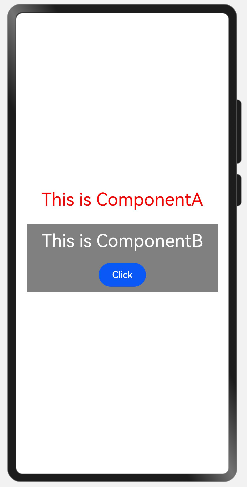
组件预览:
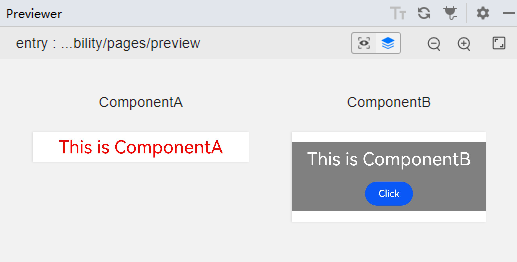
在页面预览中,点击按钮可以看到点击的效果,但在组件预览中点击按钮没有动态效果。
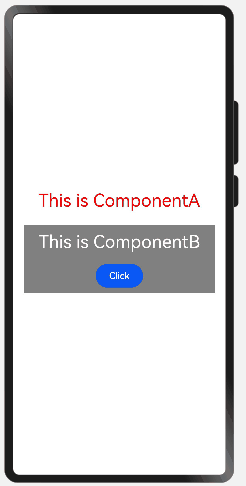
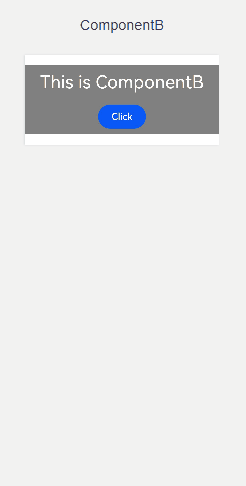
@Builder
@Builder装饰器定义了一个如何渲染自定义组件的方法,语法和作用和build函数一致。
通过@Builder装饰器可以构建自定义方法,抽象出相同的UI结构声明,这样在显示多个相同的布局内容的情况下,就可以用@Builder先抽象化,然后在build函数中多次调用,不仅可以减少大量重复的代码,而且方便管理,减少出错。
在struct结构体里,可以定义一个或者多个@Builder修饰的方法,但Component的build方法只有一个。
示例代码:
@Entry
@Component
struct Index {
build() {
Column() {
BuilderExample()
}
.alignItems(HorizontalAlign.Center)
}
}
@Component
struct BuilderExample {
@Builder RowGroup(name:string, value:string) {
Flex({ direction: FlexDirection.Row, alignItems: ItemAlign.Center, justifyContent: FlexAlign.Center }) {
Text(name)
.fontSize(20)
.fontWeight(FontWeight.Bold)
.width(150)
.margin({left:20})
Text(value)
.fontSize(20)
.layoutWeight(1)
}
.width('100%')
.height(50)
.padding(10)
.backgroundColor(0xeeeeee)
.margin(2)
}
build() {
Flex({ direction: FlexDirection.Column, justifyContent: FlexAlign.Start, alignItems: ItemAlign.Start }) {
this.RowGroup('Mary', '32')
this.RowGroup('Bob', '28')
this.RowGroup('Susan', '37')
}
.height('100%')
}
}
效果预览:
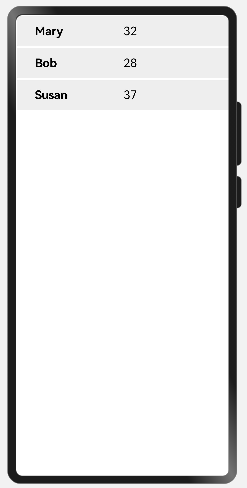
Builder装饰器,适合页面布局中,同类代码反复调用的情况。
©著作权归作者所有,如需转载,请注明出处,否则将追究法律责任
标签
已于2022-11-7 08:44:51修改
赞
1
收藏
回复
相关推荐




















