OpenHarmony设备开发基于命令行开发小型系统(基于Hi3516开发板)
版本:v3.2 Beta
编写“Hello World”程序
下方将展示如何在单板上运行第一个应用程序,其中包括新建应用程序、编译、烧写、运行等步骤,最终输出“Hello World!”。
示例目录
示例完整目录如下:
applications/sample/hello
│── BUILD.gn
└── src
└── helloworld.c开发步骤
请在源码目录中通过以下步骤创建“Hello World”应用程序。
- 新建目录及源码。
新建applications/sample/hello/src/helloworld.c目录及文件,代码如下所示,用户可以自定义修改打印内容(例如:修改OHOS为World)。当前应用程序可支持标准C及C++的代码开发。
#include <stdio.h>
int main(int argc, char **argv)
{
printf("\n\n");
printf("\n\t\tHello OHOS!\n");
printf("\n\n\n");
return 0;
}2.新建编译组织文件。
新建applications/sample/hello/BUILD.gn文件,内容如下所示:
import("//build/lite/config/component/lite_component.gni")
lite_component("hello-OHOS") {
features = [ ":helloworld" ]
}
executable("helloworld") {
output_name = "helloworld"
sources = [ "src/helloworld.c" ]
}3.添加新组件。
修改文件build/lite/components/communication.json,添加组件hello_world_app的配置,如下所示为communication.json文件片段,"##start##“和”##end##“之间为新增配置(”##start##“和”##end##"仅用来标识位置,添加完配置后删除这两行):
{
"components": [
{
"component": "camera_sample_communication",
"description": "Communication related samples.",
"optional": "true",
"dirs": [
"applications/sample/camera/communication"
],
"targets": [
"//applications/sample/camera/communication:sample"
],
"rom": "",
"ram": "",
"output": [],
"adapted_kernel": [ "liteos_a" ],
"features": [],
"deps": {
"components": [],
"third_party": []
}
},
##start##
{
"component": "hello_world_app",
"description": "hello world samples.",
"optional": "true",
"dirs": [
"applications/sample/hello"
],
"targets": [
"//applications/sample/hello:hello-OHOS"
],
"rom": "",
"ram": "",
"output": [],
"adapted_kernel": [ "liteos_a" ],
"features": [],
"deps": {
"components": [],
"third_party": []
}
},
##end##
{
"component": "camera_sample_app",
"description": "Camera related samples.",
"optional": "true",
"dirs": [
"applications/sample/camera/launcher",
"applications/sample/camera/cameraApp",
"applications/sample/camera/setting",
"applications/sample/camera/gallery",
"applications/sample/camera/media"
],4.修改单板配置文件。
修改文件vendor/hisilicon/hispark_taurus/config.json,新增hello_world_app组件的条目,如下所示代码片段为applications子系统配置,"##start##“和”##end##“之间为新增条目(”##start##“和”##end##"仅用来标识位置,添加完配置后删除这两行):
编译
OpenHarmony支持hb和build.sh两种编译方式。此处介绍hb方式,build.sh脚本编译方式请参考使用build.sh脚本编译源码。
想要详细了解OpenHarmony编译构建模块功能的开发者可参考编译构建指南。
前提条件
操作步骤
请进入源码根目录,执行如下命令进行编译:
1.设置编译路径。
hb set2.选择当前路径。
.3.在hisilicon下选择ipcamera_hispark_taurus并回车。
说明:
同样的开发板在适配不同的场景时,要采用的编译形态不同(即此处要选择的product不同),请参考编译形态整体说明。
图1Hi3516编译设置图例
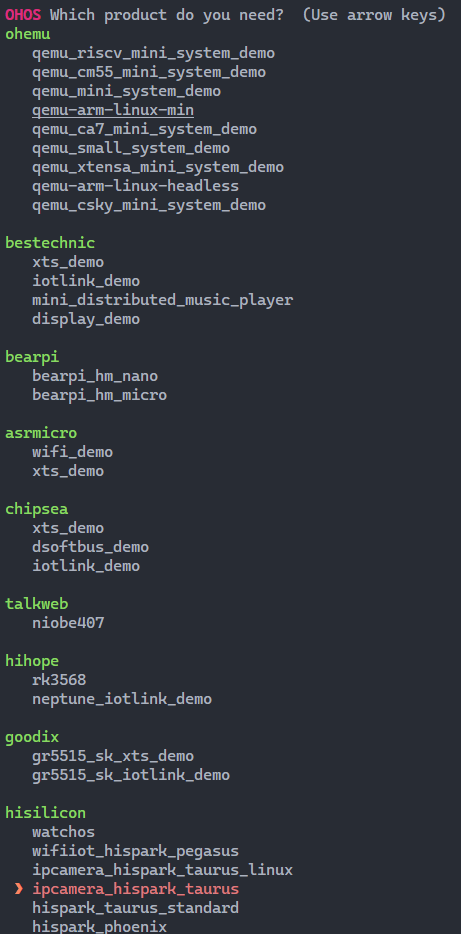
4.执行编译。
说明:
- 单独编译一个部件(例如hello),可使用“hb build -T目标名称”进行编译。
- 增量编译整个产品,可使用“hb build”进行编译。
- 完整编译整个产品,可使用“hb build -f”进行编译。
此处以完整编译整个产品为例进行说明。
hb build -f5.编译结束后,出现“build success”字样,则证明构建成功。
须知:
烧录相关文件获取路径:
- 编译结果文件及日志文件:out/hispark_taurus/ipcamera_hispark_taurus。
- U-boot文件:device/board/hisilicon/hispark_taurus/uboot/out/boot/u-boot-hi3516dv300.bin。
烧录
针对Hi3516DV300开发板,除了DevEco Device Tool(操作方法请参考烧录)外,还可以使用HiTool进行烧录。
前提条件
- 开发板相关源码已编译完成,已形成烧录文件。
- 客户端(操作平台,例如Windows系统)已下载并安装HiTool工具。
- 客户端(操作平台,例如Windows系统)已安装USB驱动,可参考Hi3516DV300开发板USB驱动安装指导。
- 客户端已安装串口终端工具(例如IPOP)。
- 使用USB线缆、串口线缆连接客户端与开发板。
操作步骤
1.准备烧录相关文件。
1.在客户端新建用于保存烧录文件的文件夹,例如“D:\liteos”或“D:\linux”。
2.将烧录所需烧写配置文件和启动引导文件保存到新建的文件夹中。
● 其L1_LiteOS烧写配置文件为L1_3516_liteos.xml,其启动引导文件为“u-boot-hi3516dv300.bin”。 其中L1_3516_liteos.xml文件需要开发者自行准备,模板如下:
<?xml version="1.0" encoding="GB2312" ?>
<Partition_Info ProgrammerFile="">
<Part Sel="1" PartitionName="fastboot" FlashType="emmc" FileSystem="none" Start="0" Length="1M" SelectFile="D:\liteos\u-boot-hi3516dv300.bin"/>
<Part Sel="1" PartitionName="" FlashType="emmc" FileSystem="none" Start="1M" Length="9M" SelectFile="D:\liteos\OHOS_Image.bin"/>
<Part Sel="1" PartitionName="" FlashType="emmc" FileSystem="none" Start="10M" Length="50M" SelectFile="D:\liteos\rootfs_vfat.img"/>
<Part Sel="1" PartitionName="" FlashType="emmc" FileSystem="none" Start="60M" Length="50M" SelectFile="D:\liteos\userfs_vfat.img"/>
</Partition_Info>● 其L1_Linux烧写配置文件为L1_3516_linux.xml,其启动引导文件为“u-boot-hi3516dv300.bin”。 其中L1_3516_linux.xml文件需要开发者自行准备,模板如下:
<?xml version="1.0" encoding="GB2312" ?>
<Partition_Info ProgrammerFile="">
<Part Sel="1" PartitionName="fastboot" FlashType="emmc" FileSystem="none" Start="0" Length="1M" SelectFile="D:\linux\u-boot-hi3516dv300.bin"/>
<Part Sel="1" PartitionName="ohos_image" FlashType="emmc" FileSystem="none" Start="1M" Length="9M" SelectFile="D:\linux\uImage_hi3516dv300_smp"/>
<Part Sel="1" PartitionName="rootfs" FlashType="emmc" FileSystem="ext3/4" Start="10M" Length="50M" SelectFile="D:\linux\rootfs_ext4.img"/>
<Part Sel="1" PartitionName="userfs" FlashType="emmc" FileSystem="ext3/4" Start="60M" Length="50M" SelectFile="D:\linux\userfs_ext4.img"/>
<Part Sel="1" PartitionName="userdata" FlashType="emmc" FileSystem="ext3/4" Start="110M" Length="1024M" SelectFile="D:\linux\userdata_ext4.img"/>
</Partition_Info>3.将编译完成的源码包下载至客户端并解压,将烧录相关文件拷贝至步骤1中新建的文件夹。
针对Hi3516开发板(轻量级系统使用LiteOS内核或Linux内核根据业务实际需要选择):
● 其L1_LiteOS烧写所需文件为:OHOS_Image.bin、rootfs_vfat.img、userfs_vfat.img
● 其L1_Linux烧写所需文件为:uImage_hi3516dv300_smp、rootfs_ext4.img、userfs_ext4.img、userdata_ext4.img
2.使用HiTool烧录。
1.打开HiTool。
2.设置HiTool参数。
传输方式选择USB口,烧写方式选择烧写eMMC(单板的存储介质为eMMC)。
3.单击浏览在步骤1创建的文件夹中选择烧写配置文件(例如L1_3516_linux.xml)。
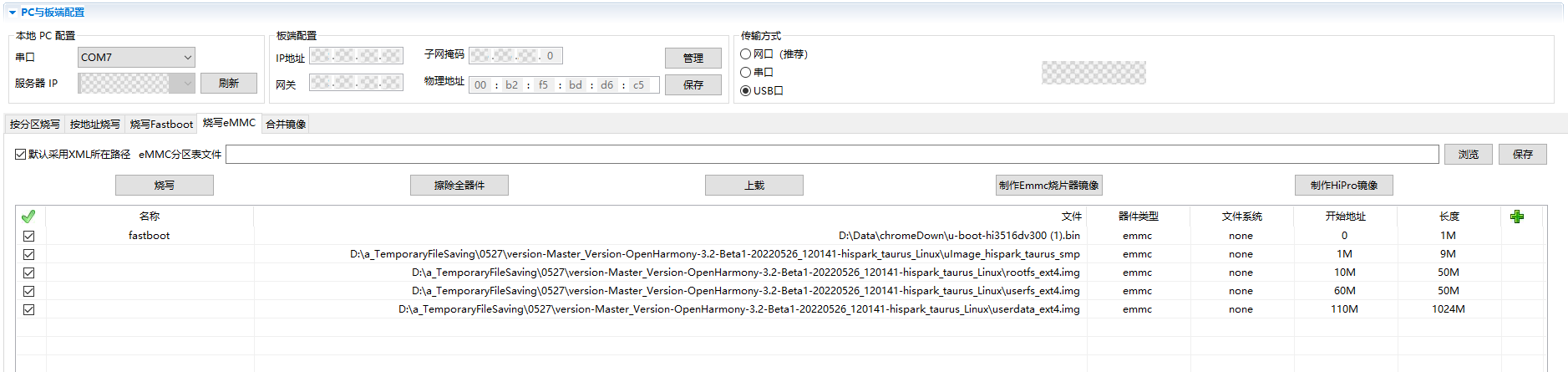
4.单击烧写后,按住开发板上串口旁的按钮(Update键),并拔插USB线(上下电)。
烧录开始后,可以在HiTool工具下方的控制台区域观察到烧录过程中的打印信息。
烧录完成后,HiTool弹出提示框显示烧写成功。
5.单击确定。
3.导入启动参数。
1.使用终端工具打开串口。
2.拔插开发板电源使其重启,3s内在串口终端输入回车。
终端界面中出现“hisilicon #”表示已连接开发板串口。
3.在串口终端拷贝如下启动参数后,按回车完成配置。
● 其L1_LiteOS对应的启动参数为:
setenv bootcmd "mmc read 0x0 0x80000000 0x800 0x4800;go 0x80000000";
setenv bootargs "console=ttyAMA0,115200n8 root=emmc fstype=vfat rootaddr=10M rootsize=50M rw";
saveenv
sa;reset● 其L1_Linux对应的启动参数为:
setenv bootargs "mem=128M console=ttyAMA0,115200 root=/dev/mmcblk0p3 rw rootfstype=ext4 rootwait blkdevparts=mmcblk0:1M(boot),9M(kernel),50M(rootfs),50M(userfs),1024M(userdata)"
setenv bootcmd "mmc read 0x0 0x82000000 0x800 0x4800; mw 0x10FF0044 0x0600;mw 0x120D2010 0x00000000;mw 0x120D2400 0x000000ff;mw 0x120D2010 0x00000000; bootm 0x82000000"
saveenv;
reset运行
系统启动成功后,取源码out目录下的helloworld可执行文件放入系统的bin目录,通过以下步骤运行“Hello World”。
操作步骤
1.在启动界面进入bin目录。
cd bin2.进入bin目录后可以看到helloworld文件,通过以下命令运行helloworld程序。
./helloworld界面打印“Hello World!”,程序运行成功。




















