回复
#HarmonyOS NEXT体验官#梅科尔工作室HOS-应用发布图片评论 原创
梅科尔工作室HOS
发布于 2024-8-21 16:01
浏览
0收藏
作者:梅科尔邵思媛
概述
本示例将通过发布图片评论场景,介绍如何使用startAbilityForResult接口拉起相机拍照,并获取相机返回的数据。
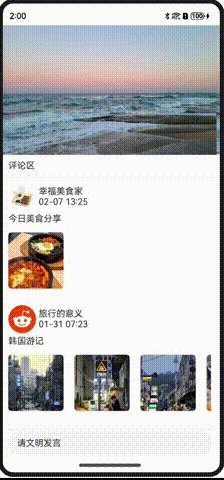
功能描述
- 添加评论列表:页面加载时会展示已有的评论列表。
- 输入文字评论:用户可以点击输入框来输入文字。
- 拍照功能:用户可以在输入框中点击相机图标来拍摄照片,并将照片添加到评论中。
- 发布评论:用户可以发布包含文字和/或图片的评论。
效果图预览
实现思路
- 创建CommentData类,实现IDataSource接口的对象,用于评论列表使用LazyForEach加载数据。这里使用了BasicDataSource作为基础数据源,可以方便地与LazyForEach组件结合使用,以实现懒加载效果。当评论被添加到列表中时,notifyDataAdd方法被调用来通知视图更新。
export class CommentData extends BasicDataSource {
// 懒加载数据
private comments: Array<Comment> = [];
// TODO:知识点:获取懒加载数据源的数据长度
totalCount(): number {
return this.comments.length;
}
// 获取指定数据项
getData(index: number): Comment {
return this.comments[index];
}
// TODO:知识点:存储数据到懒加载数据源中
pushData(data: Comment): void {
this.comments.push(data);
AppStorage.setOrCreate('commentCount', this.totalCount());
// 在数组头部添加数据
this.notifyDataAdd(this.comments.length - 1);
}
}
- 点击下方输入提示框,拉起评论输入弹窗。这里使用了一个CustomDialogController来控制评论输入弹窗的显示和关闭。
Text($r('app.string.image_comment_text_input_hint'))
.borderRadius($r('app.integer.image_comment_text_input_hint_border_radius'))
.height($r('app.integer.image_comment_text_input_hint_height'))
.width($r('app.string.image_comment_percent_95'))
.padding({
left: $r('app.integer.image_comment_text_input_hint_padding_left')
})
.backgroundColor($r('app.color.image_comment_color_comment_text_background'))
.onClick(() => {
if (this.dialogController !== null) {
// 打开评论输入弹窗
this.dialogController.open();
}
})
.border({
width: $r('app.integer.image_comment_text_input_hint_border_width'),
color: $r('app.color.image_comment_color_comment_text_border')
})
3.在输入弹窗中,输入文字,点击相机按钮,拉起相机,拍照后获得返回的图片地址。这里使用了startAbilityForResult接口来启动相机并等待其返回结果。cameraCapture函数接收一个common.UIAbilityContext参数,用于启动相机Ability。如果拍照成功,cameraCapture函数将返回一张图片的url。
Image($r("app.media.icon_comment_camera"))
.height($r('app.integer.image_comment_image_camera_height'))
.width($r('app.integer.image_comment_image_camera_width'))
.onClick(async () => {
if (this.selectedImages.length >= MAX_SELECT_IMAGE) {
promptAction.showToast({ message: $r('app.string.image_comment_most_select_image') });
return;
}
// 拉起相机进行拍照
const image: string = await cameraCapture(getContext(this) as common.UIAbilityContext);
if (image !== "") {
this.selectedImages.push(image);
}
})
.margin({
right: $r('app.integer.image_comment_image_camera_margin_top')
})
.alignRules({
top: { anchor: ID_TEXT_INPUT, align: VerticalAlign.Top },
bottom: { anchor: ID_TEXT_INPUT, align: VerticalAlign.Bottom },
right: { anchor: ID_TEXT_INPUT, align: HorizontalAlign.End }
})
export async function cameraCapture(context: common.UIAbilityContext): Promise<string> {
let result: common.AbilityResult = await context.startAbilityForResult({
action: Constants.ACTION_PICKER_CAMERA,
parameters: {
'supportMultiMode': false,
'callBundleName': context.abilityInfo.bundleName
}
});
if (result.resultCode === 0) {
let param: Record<string, Object> | undefined = result.want?.parameters;
if (param !== undefined) {
let resourceUri: string = param[Constants.KEY_RESULT_PICKER_CAMERA] as string;
return resourceUri;
}
}
return "";
}
4.当用户点击发布按钮时,我们从弹窗中获取文字和图片信息,并使用这些信息创建新的Comment对象。然后,将评论对象添加到CommentData实例中,以更新评论列表。
Button($r('app.string.publish'))
.onClick(() => {
if (this.controller) {
this.textInComment = this.text;
this.imagesInComment = this.selectedImages;
this.publish();
this.controller.close();
this.textInComment = "";
this.imagesInComment = [];
}
})
publishComment(){
let comment: Comment = new Comment("Kevin", this.textInComment, $r('app.media.icon_comment_icon_main'), this.imageInComment, this.getCurrentDate());
this.commentList.pushData(comment);
}
技术要点
- startAbilityForResult: 用于启动另一个Ability并等待其返回结果。在这个例子中,用于启动相机Ability。
- CommentData类: 实现了基本的数据源接口,用于存储和管理评论数据。
- LazyForEach: 用于按需加载评论列表中的数据,提高页面性能。
- 事件处理: 通过监听用户点击事件来触发相机拍照、发布评论等操作。
- 状态管理: 使用@State装饰器管理组件的状态,如评论列表、文字输入和图片列表。
注意事项
- 在启动相机之前,确保应用程序已经获得了相应的权限(如相机权限)。
- 在处理图片时,考虑图片的大小和格式,避免内存溢出等问题。
- 在发布评论时,需要确保用户输入了有效的信息,例如文字评论不能为空
©著作权归作者所有,如需转载,请注明出处,否则将追究法律责任
已于2024-8-21 16:01:56修改
赞
收藏
回复
相关推荐




















