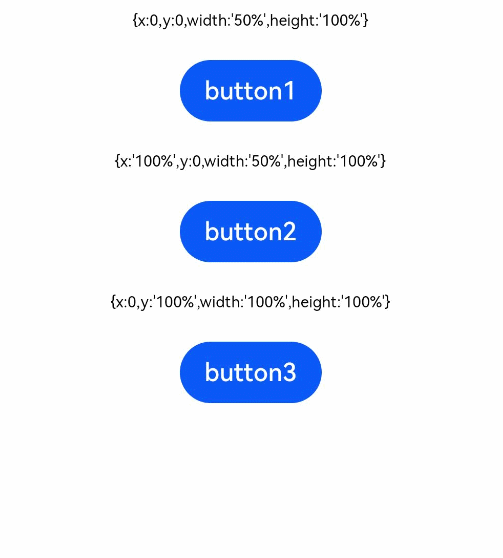HarmonyOS API:通用属性
版本:v3.1 Beta
组件标识
更新时间: 2023-02-17 09:19
id为组件的唯一标识,在整个应用内唯一。本模块提供组件标识相关接口,可以获取指定id组件的属性,也提供向指定id组件发送事件的功能。
说明
从API Version 8开始支持。后续版本如有新增内容,则采用上角标单独标记该内容的起始版本。
属性
名称 | 参数说明 | 描述 |
id | string | 组件的唯一标识,唯一性由使用者保证。 默认值:'' |
接口
getInspectorByKey9+
getInspectorByKey(id: string): string
获取指定id的组件的所有属性,不包括子组件信息。
此接口仅用于对应用的测试。
参数:
参数 | 类型 | 必填 | 描述 |
id | string | 是 | 要获取属性的组件id。 |
返回值:
类型 | 描述 |
string | 组件属性列表的JSON字符串。 |
getInspectorTree9+
getInspectorTree(): string
获取组件树及组件属性。
此接口仅用于对应用的测试。
返回值:
类型 | 描述 |
string | 组件树及组件属性列表的JSON字符串。 |
sendEventByKey9+
sendEventByKey(id: string, action: number, params: string): boolean
给指定id的组件发送事件。
此接口仅用于对应用的测试。
参数:
参数 | 类型 | 必填 | 描述 |
id | string | 是 | 要触发事件的组件的id。 |
action | number | 是 | 要触发的事件类型,目前支持取值: - 点击事件Click: 10 - 长按事件LongClick: 11。 |
params | string | 是 | 事件参数,无参数传空字符串 ""。 |
返回值:
类型 | 描述 |
boolean | 找不到指定id的组件时返回false,其余情况返回true。 |
sendTouchEvent9+
sendTouchEvent(event: TouchObject): boolean
发送触摸事件。
此接口仅用于对应用的测试。
参数:
参数 | 类型 | 必填 | 描述 |
event | 是 | 触发触摸事件的位置,event参数见TouchEvent中TouchObject的介绍。 |
返回值:
类型 | 描述 |
boolean | 事件发送失败时返回false,其余情况返回true。 |
sendKeyEvent9+
sendKeyEvent(event: KeyEvent): boolean
发送按键事件。
此接口仅用于对应用的测试。
参数:
参数 | 类型 | 必填 | 描述 |
event | 是 | 按键事件,event参数见KeyEvent介绍。 |
返回值:
类型 | 描述 |
boolean | 事件发送失败时时返回false,其余情况返回true。 |
sendMouseEvent9+
sendMouseEvent(event: MouseEvent): boolean
发送鼠标事件。
此接口仅用于对应用的测试。
参数:
参数 | 类型 | 必填 | 描述 |
event | 是 | 鼠标事件,event参数见MouseEvent介绍。 |
返回值:
类型 | 描述 |
boolean | 事件发送失败时返回false,其余情况返回true。 |
示例
// xxx.ets
class Utils {
static rect_left
static rect_top
static rect_right
static rect_bottom
static rect_value
//获取组件所占矩形区域坐标
static getComponentRect(key) {
let strJson = getInspectorByKey(key)
let obj = JSON.parse(strJson)
console.info("[getInspectorByKey] current component obj is: " + JSON.stringify(obj))
let rectInfo = JSON.parse('[' + obj.$rect + ']')
console.info("[getInspectorByKey] rectInfo is: " + rectInfo)
this.rect_left = JSON.parse('[' + rectInfo[0] + ']')[0]
this.rect_top = JSON.parse('[' + rectInfo[0] + ']')[1]
this.rect_right = JSON.parse('[' + rectInfo[1] + ']')[0]
this.rect_bottom = JSON.parse('[' + rectInfo[1] + ']')[1]
return this.rect_value = {
"left": this.rect_left, "top": this.rect_top, "right": this.rect_right, "bottom": this.rect_bottom
}
}
}
@Entry
@Component
struct IdExample {
@State text: string = ''
build() {
Flex({ direction: FlexDirection.Column, alignItems: ItemAlign.Center, justifyContent: FlexAlign.Center }) {
Button() {
Text('onKeyTab').fontSize(25).fontWeight(FontWeight.Bold)
}.margin({ top: 20 }).backgroundColor('#0D9FFB')
.onKeyEvent(() => {
this.text = "onKeyTab"
})
Button() {
Text('click to start').fontSize(25).fontWeight(FontWeight.Bold)
}.margin({ top: 20 })
.onClick(() => {
console.info(getInspectorByKey("click"))
console.info(getInspectorTree())
this.text = "Button 'click to start' is clicked"
setTimeout(() => {
sendEventByKey("longClick", 11, "") // 向id为"longClick"的组件发送长按事件
}, 2000)
}).id('click')
Button() {
Text('longClick').fontSize(25).fontWeight(FontWeight.Bold)
}.margin({ top: 20 }).backgroundColor('#0D9FFB')
.gesture(
LongPressGesture().onActionEnd(() => {
console.info('long clicked')
this.text = "Button 'longClick' is longclicked"
setTimeout(() => {
let rect = Utils.getComponentRect('onTouch') // 获取id为"onTouch"组件的矩形区域坐标
let touchPoint: TouchObject = {
id: 1,
x: rect.left + (rect.right - rect.left) / 2, // 组件中心点x坐标
y: rect.top + (rect.bottom - rect.top) / 2, // 组件中心点y坐标
type: TouchType.Down,
screenX: rect.left + (rect.right - rect.left) / 2, // 组件中心点x坐标
screenY: rect.left + (rect.right - rect.left) / 2, // 组件中心点y坐标
}
sendTouchEvent(touchPoint) // 发送触摸事件
touchPoint.type = TouchType.Up
sendTouchEvent(touchPoint) // 发送触摸事件
}, 2000)
})).id('longClick')
Button() {
Text('onTouch').fontSize(25).fontWeight(FontWeight.Bold)
}.type(ButtonType.Capsule).margin({ top: 20 })
.onClick(() => {
console.info('onTouch is clicked')
this.text = "Button 'onTouch' is clicked"
setTimeout(() => {
let rect = Utils.getComponentRect('onMouse') // 获取id为"onMouse"组件的矩形区域坐标
let mouseEvent: MouseEvent = {
button: MouseButton.Left,
action: MouseAction.Press,
x: rect.left + (rect.right - rect.left) / 2, // 组件中心点x坐标
y: rect.top + (rect.bottom - rect.top) / 2, // 组件中心点y坐标
screenX: rect.left + (rect.right - rect.left) / 2, // 组件中心点x坐标
screenY: rect.top + (rect.bottom - rect.top) / 2, // 组件中心点y坐标
timestamp: 1,
target: {
area: {
width: 1,
height: 1,
position: {
x: 1,
y: 1
},
globalPosition: {
x: 1,
y: 1
}
}
},
source: SourceType.Mouse,
pressure: 1,
tiltX: 1,
tiltY: 1,
sourceTool: SourceTool.Unknown
}
sendMouseEvent(mouseEvent) // 发送鼠标事件
}, 2000)
}).id('onTouch')
Button() {
Text('onMouse').fontSize(25).fontWeight(FontWeight.Bold)
}.margin({ top: 20 }).backgroundColor('#0D9FFB')
.onMouse(() => {
console.info('onMouse')
this.text = "Button 'onMouse' in onMouse"
setTimeout(() => {
let keyEvent: KeyEvent = {
type: KeyType.Down,
keyCode: 2049,
keyText: 'tab',
keySource: 4,
deviceId: 0,
metaKey: 0,
timestamp: 0
}
sendKeyEvent(keyEvent) // 发送按键事件
}, 2000)
}).id('onMouse')
Text(this.text).fontSize(25).padding(15)
}
.width('100%').height('100%')
}
}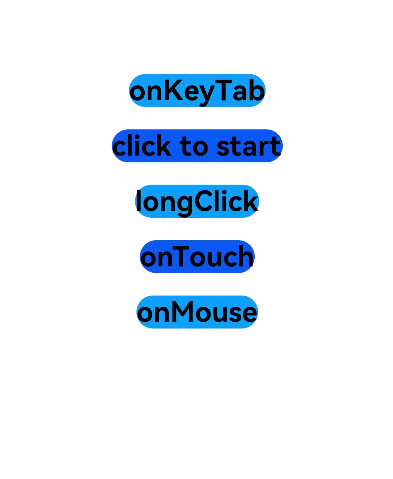
触摸热区设置
更新时间: 2023-02-17 09:19
适用于支持通用点击事件、通用触摸事件、通用手势处理的组件。
说明
从API Version 8开始支持。后续版本如有新增内容,则采用上角标单独标记该内容的起始版本。
属性
名称 | 参数类型 | 描述 |
responseRegion | Array<Rectangle> | Rectangle | 设置一个或多个触摸热区,包括位置和大小。 默认触摸热区为整个组件,默认值: { x:0, y:0, width:'100%', height:'100%' } |
Rectangle对象说明
名称 | 类型 | 必填 | 描述 |
x | Length | 否 | 触摸点相对于组件左上角的x轴坐标。 默认值:0vp |
y | Length | 否 | 触摸点相对于组件左上角的y轴坐标。 默认值:0vp |
width | Length | 否 | 触摸热区的宽度。 默认值:'100%' |
height | Length | 否 | 触摸热区的高度。 默认值:'100%' |
说明
x和y可以设置正负值百分比。当x设置为'100%'时表示热区往右偏移组件本身宽度大小,当x设置为'-100%'时表示热区往左偏移组件本身宽度大小。当y设置为'100%'时表示热区往下偏移组件本身高度大小,当y设置为'-100%'时表示热区往上偏移组件本身高度大小。
width和height只能设置正值百分比。width:'100%'表示热区宽度设置为该组件本身的宽度。比如组件本身宽度是100vp,那么'100%'表示热区宽度也为100vp。height:'100%'表示热区高度设置为该组件本身的高度。
百分比相对于组件自身宽高进行计算。
示例
// xxx.ets
@Entry
@Component
struct TouchTargetExample {
@State text: string = ""
build() {
Column({ space: 20 }) {
Text("{x:0,y:0,width:'50%',height:'100%'}")
// 热区宽度为按钮的一半,点击右侧无响应
Button("button1")
.responseRegion({ x: 0, y: 0, width: '50%', height: '100%' })
.onClick(() => {
this.text = 'button1 clicked'
})
// 热区宽度为按钮的一半,且右移一个按钮宽度,点击button2右侧左边,点击事件生效
Text("{x:'100%',y:0,width:'50%',height:'100%'}")
Button("button2")
.responseRegion({ x: '100%', y: 0, width: '50%', height: '100%' })
.onClick(() => {
this.text = 'button2 clicked'
})
// 热区大小为整个按钮,且下移一个按钮高度,点击button3下方按钮大小区域,点击事件生效
Text("{x:0,y:'100%',width:'100%',height:'100%'}")
Button("button3")
.responseRegion({ x: 0, y: '100%', width: '100%', height: '100%' })
.onClick(() => {
this.text = 'button3 clicked'
})
Text(this.text).margin({ top: 50 })
}.width('100%').margin({ top: 10 })
}
}