HarmonyOS API:通用属性
版本:v3.1 Beta
多态样式
更新时间: 2023-02-17 09:19
设置组件不同状态下的样式。
说明
从API Version 8开始支持。后续版本如有新增内容,则采用上角标单独标记该内容的起始版本。
属性
名称 | 参数类型 | 描述 |
stateStyles | StateStyles | 设置组件不同状态的样式。 |
StateStyles接口说明
名称 | 类型 | 必填 | 描述 |
normal | ()=>void | 否 | 组件无状态时的样式。 |
pressed | ()=>void | 否 | 组件按下状态的样式。 |
disabled | ()=>void | 否 | 组件禁用状态的样式。 |
focused | ()=>void | 否 | 组件获焦状态的样式。 |
clicked | ()=>void | 否 | 组件点击状态的样式。 |
示例
// xxx.ets
@Entry
@Component
struct StyleExample {
@State isEnable: boolean = true
@Styles pressedStyles() {
.backgroundColor("#ED6F21")
.borderRadius(10)
.borderStyle(BorderStyle.Dashed)
.borderWidth(2)
.borderColor("#33000000")
.width(120)
.height(30)
.opacity(1)
}
@Styles disabledStyles() {
.backgroundColor("#E5E5E5")
.borderRadius(10)
.borderStyle(BorderStyle.Solid)
.borderWidth(2)
.borderColor("#2a4c1919")
.width(90)
.height(25)
.opacity(1)
}
@Styles normalStyles() {
.backgroundColor("#0A59F7")
.borderRadius(10)
.borderStyle(BorderStyle.Solid)
.borderWidth(2)
.borderColor("#33000000")
.width(100)
.height(25)
.opacity(1)
}
build() {
Flex({ direction: FlexDirection.Column, alignItems: ItemAlign.Center }) {
Text("normal")
.fontSize(14)
.fontColor(Color.White)
.opacity(0.5)
.stateStyles({
normal: this.normalStyles,
})
.margin({ bottom: 20 })
.textAlign(TextAlign.Center)
Text("pressed")
.backgroundColor("#0A59F7")
.borderRadius(20)
.borderStyle(BorderStyle.Dotted)
.borderWidth(2)
.borderColor(Color.Red)
.width(100)
.height(25)
.opacity(1)
.fontSize(14)
.fontColor(Color.White)
.stateStyles({
pressed: this.pressedStyles,
})
.margin({ bottom: 20 })
.textAlign(TextAlign.Center)
Text(this.isEnable == true ? "effective" : "disabled")
.backgroundColor("#0A59F7")
.borderRadius(20)
.borderStyle(BorderStyle.Solid)
.borderWidth(2)
.borderColor(Color.Gray)
.width(100)
.height(25)
.opacity(1)
.fontSize(14)
.fontColor(Color.White)
.enabled(this.isEnable)
.stateStyles({
disabled: this.disabledStyles,
})
.textAlign(TextAlign.Center)
Text("control disabled")
.onClick(() => {
this.isEnable = !this.isEnable
console.log(`${this.isEnable}`)
})
}
.width(350).height(300)
}
}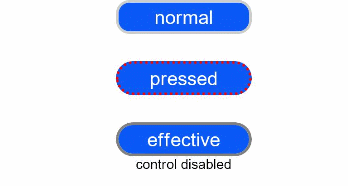
触摸测试控制
更新时间: 2023-02-17 09:19
设置组件的触摸测试类型。ArkUI开发框架在处理触屏事件时,会在触屏事件触发前,进行按压点和组件区域的触摸测试来收集需要响应触屏事件的组件,然后基于触摸测试结果分发相应的触屏事件。hitTestBehavior属性可以设置不同的触摸测试响应模式,影响组件的触摸测试收集结果,最终影响后续的触屏事件分发,具体影响参考HitTestMode枚举说明。
说明
- 从API Version 9开始支持。后续版本如有新增内容,则采用上角标单独标记该内容的起始版本。
- 当Stack组件中有多个节点触摸区域重叠时,如两个节点,默认只会对显示在最上层的节点做触摸测试,若需要显示在下层的节点触发触摸测试,请给显示在上层的节点设置hitTestBehavior为HitTestMode.Transparent。
属性
名称 | 参数类型 | 描述 |
hitTestBehavior | HitTestMode | 设置当前组件的触摸测试类型。 默认值: HitTestMode.Default |
HitTestMode枚举说明
名称 | 描述 |
Default | 默认触摸测试效果,自身和子节点都响应触摸测试,但会阻塞兄弟节点的触摸测试。 |
Block | 自身响应触摸测试,阻塞子节点和兄弟节点的触摸测试。 |
Transparent | 自身和子节点都响应触摸测试,不会阻塞兄弟节点的触摸测试。 |
None | 自身不响应触摸测试,不会阻塞子节点和兄弟节点的触摸测试。 |
示例
Text组件设置hitTestBehavior为HitTestMode.Transparent,不会阻塞内层Stack的触摸测试,因此Text和内层Stack的onTouch事件都会触发。
内层Stack设置hitTestBehavior为HitTestMode.Block,会阻塞子节点和外层Button进行触摸测试,因此内层Button和外层Button组件不会响应onTouch事件。
// xxx.ets
import promptAction from '@ohos.promptAction'
@Entry
@Component
struct HitTestBehaviorExample {
build() {
// outer stack
Stack() {
Button('outer button')
.onTouch((event) => {
promptAction.showToast({ message: 'outer button touched type: ' + event.type })
console.info('outer button touched type: ' + event.type)
})
// inner stack
Stack() {
Button('inner button')
.onTouch((event) => {
promptAction.showToast({ message: 'inner button touched type: ' + event.type })
console.info('inner button touched type: ' + event.type)
})
}
.width("100%").height("100%")
.hitTestBehavior(HitTestMode.Block)
.onTouch((event) => {
promptAction.showToast({ message: 'stack touched type: ' + event.type })
console.info('stack touched type: ' + event.type)
})
Text('Transparent')
.hitTestBehavior(HitTestMode.Transparent)
.width("100%").height("100%")
.onTouch((event) => {
setTimeout(() => {
promptAction.showToast({ message: 'text touched type: ' + event.type })
}, 2000)
console.info('text touched type: ' + event.type)
})
}.width(300).height(300)
}
}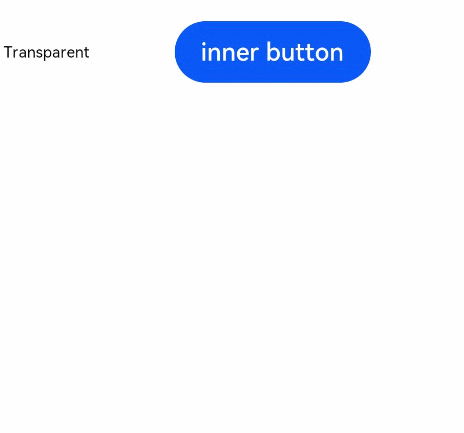
分布式迁移标识
更新时间: 2023-02-17 09:19
组件的分布式迁移标识,指明了该组件在分布式迁移场景下可以将特定状态恢复到对端设备。
说明
从API Version 8开始支持。后续版本如有新增内容,则采用上角标单独标记该内容的起始版本。
属性
名称 | 参数类型 | 描述 |
restoreId | number | 标记支持分布式迁移的组件Id,用于两端设备组件的配对。同一个应用中各个支持分布式迁移组件的Id必须不同。 |
支持的组件
组件名称 | 起始API版本 | 迁移状态 |
List | 8 | 迁移当前设备显示在顶部ListItem的索引值,迁移后在对端设备上,将迁移索引值对应的ListItem在List中完整地置顶显示。 |
Grid | 9 | 迁移当前设备显示在顶部GridItem的索引值,迁移后在对端设备上,将迁移索引值对应的GridItem在Grid中完整地置顶显示。ScrollBar位置无法迁移。 |
Scroll | 9 | 迁移距顶部滚动的绝对距离。两端设备显示规格不同等原因导致布局不一致,会影响迁移效果。 |
TextArea | 9 | 迁移输入的文本内容和光标位置。 |
TextInput | 9 | 迁移输入的文本内容和光标位置。 |
示例
// xxx.ets
@Entry
@Component
struct RestoreIdExample {
private arr: number[] = [0, 1, 2, 3, 4, 5, 6, 7, 8, 9, 10]
build() {
Column() {
List({ space: 20 }) {
ForEach(this.arr, (item) => {
ListItem() {
Text('' + item)
.width('100%')
.height(100)
.fontSize(16)
.textAlign(TextAlign.Center)
.borderRadius(10)
.backgroundColor(Color.Pink)
}
}, item => item)
}
.restoreId(1)
}
}
}



















