回复
鸿蒙NEXT开发案例:水平仪
zhongcx
发布于 2024-12-1 10:04
浏览
0收藏
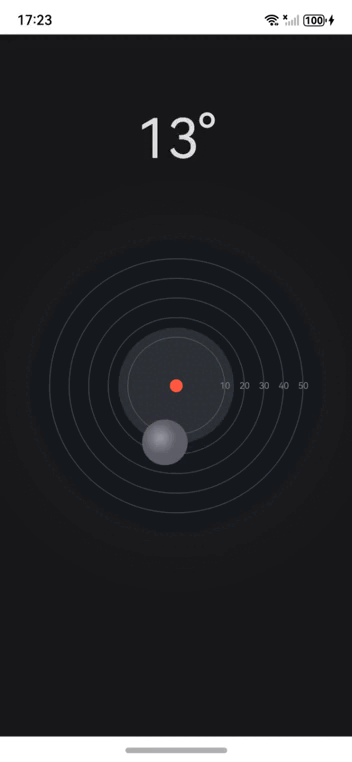
【1】引言
高仿纯血鸿蒙Next的水平仪效果。主要功能包括:
- 倾斜角度检测:通过注册加速度传感器事件监听器,实时获取设备的前后倾斜角度(pitch)和左右倾斜角度(roll)。
- 角度计算与更新:根据传感器数据计算新的倾斜角度,如果新角度与旧角度的变化超过设定的阈值,则更新状态变量 pitch 和 roll,并计算出当前的综合角度 angle。
- UI 展示:
• 显示当前角度值的文本。
• 模拟水平仪背景的圆环,包括外部大圆、中间圆和刻度线。
• 动态显示一个小球,其位置根据设备的倾斜角度进行调整,通过动画效果实现平滑移动。
【2】环境准备
电脑系统:windows 10
开发工具:DevEco Studio NEXT Beta1 Build Version: 5.0.3.806
工程版本:API 12
真机:mate60 pro
语言:ArkTS、ArkUI
权限:ohos.permission.ACCELEROMETER(允许应用读取加速度传感器的数据权限)
【3】算法分析 - 计算俯仰角和横滚角:
使用 atan 函数计算俯仰角和横滚角。atan 函数的输入是Y轴和X、Z轴的平方和的平方根,输出是弧度值,乘以 (180 / Math.PI) 转换为度数。
const newPitch = Math.atan(data.y / Math.sqrt(data.x * data.x + data.z * data.z)) * (180 / Math.PI);
const newRoll = Math.atan(data.x / Math.sqrt(data.y * data.y + data.z * data.z)) * (180 / Math.PI);
- 判断角度变化:
使用 Math.abs 计算新旧角度的差值,判断是否超过设定的阈值。如果超过,则更新当前的俯仰角、横滚角和当前角度。
if (Math.abs(newPitch - this.pitch) > this.threshold || Math.abs(newRoll - this.roll) > this.threshold) {
this.pitch = newPitch;
this.roll = newRoll;
this.angle = Math.hypot(newPitch, newRoll);
}
- 计算小球位置
根据当前角度计算半径,并使用 Math.atan2 计算角度的弧度。然后使用 Math.cos 和 Math.sin 计算小球在圆周上的X和Y坐标。
const radius = (this.angle <= 10 ? this.angle * 2.5 : (10 * 2.5 + (this.angle - 10))) * UNIT_LENGTH;
const angleInRadians = Math.atan2(this.pitch, this.roll);
const x = -radius * Math.cos(angleInRadians);
const y = radius * Math.sin(angleInRadians);
【完整代码】
1 配置允许应用读取加速度传感器的数据权限
路径:src/main/module.json5
{
"module": {
"requestPermissions": [
{
"name": "ohos.permission.ACCELEROMETER"
}
],
2 完整代码
// 导入传感器服务模块
import { sensor } from '@kit.SensorServiceKit';
// 导入业务错误处理模块
import { BusinessError } from '@kit.BasicServicesKit';
// 定义单位长度,用于后续计算中的比例尺
const UNIT_LENGTH = 4;
// 使用 @Entry 和 @Component 装饰器定义一个名为 LevelMeter 的组件
@Entry
@Component
struct LevelMeter {
// 定义状态变量,用于存储当前角度
@State angle: number = 0;
// 定义状态变量,用于存储前后倾斜角度(pitch)
@State pitch: number = 0;
// 定义状态变量,用于存储左右倾斜角度(roll)
@State roll: number = 0;
// 定义角度变化阈值,用于判断是否需要更新角度
private threshold: number = 1;
// 组件即将出现时的生命周期方法
aboutToAppear(): void {
// 获取传感器列表
sensor.getSensorList((error: BusinessError) => {
if (error) {
// 如果获取传感器列表失败,输出错误信息
console.error('获取传感器列表失败', error);
return;
}
// 开始更新方向信息
this.startOrientationUpdates();
});
}
// 启动方向更新的方法
private startOrientationUpdates(): void {
// 注册加速度传感器事件监听器
sensor.on(sensor.SensorId.ACCELEROMETER, (data) => {
// 计算新的前后倾斜角度(pitch)
const newPitch = Math.atan(data.y / Math.sqrt(data.x * data.x + data.z * data.z)) * (180 / Math.PI);
// 计算新的左右倾斜角度(roll)
const newRoll = Math.atan(data.x / Math.sqrt(data.y * data.y + data.z * data.z)) * (180 / Math.PI);
// 如果新的角度变化超过阈值,则更新状态
if (Math.abs(newPitch - this.pitch) > this.threshold || Math.abs(newRoll - this.roll) > this.threshold) {
this.pitch = newPitch;
this.roll = newRoll;
// 更新当前角度
this.angle = Math.hypot(newPitch, newRoll);
}
}, { interval: 100000000 }); // 设置更新间隔为100毫秒
}
// 计算小球位置的方法
private calculateBallPosition(): Position {
// 根据当前角度计算半径
const radius = (this.angle <= 10 ? this.angle * 2.5 : (10 * 2.5 + (this.angle - 10))) * UNIT_LENGTH;
// 将角度转换为弧度
const angleInRadians = Math.atan2(this.pitch, this.roll);
// 计算小球在圆周上的X坐标
const x = -radius * Math.cos(angleInRadians);
// 计算小球在圆周上的Y坐标
const y = radius * Math.sin(angleInRadians);
// 返回小球的位置
return { x, y };
}
// 构建UI的方法
build() {
// 使用Stack布局容器
Stack() {
// 显示当前角度的文本
Stack() {
Row({ space: 5 }) { // 创建一个行布局,设置间距为5
Text(`${Math.floor(this.angle)}°`)// 显示当前角度
.layoutWeight(1)// 设置布局权重
.textAlign(TextAlign.Center)// 文本对齐方式
.fontColor('#dedede')// 文本颜色
.fontSize(60); // 文本大小
}.width('100%').margin({ top: 80 }) // 设置宽度和上边距
}.height('100%').align(Alignment.Top) // 设置高度和对齐方式
// 模拟水平仪背景的圆环
Stack() {
// 外部大圆
Text()
.width('600lpx')// 设置宽度
.height('600lpx')// 设置高度
.borderRadius('50%')// 设置圆角
.backgroundColor("#171b1e")// 设置背景颜色
.blur(50)// 设置模糊效果
.shadow({ radius: 300, type: ShadowType.COLOR, color: "#232426" }); // 设置阴影效果
// 中间圆
Text()
.width(`${(this.angle <= 10 ? this.angle * 2.5 : (10 * 2.5 + (this.angle - 10))) * UNIT_LENGTH *
2}lpx`)// 计算宽度
.height(`${(this.angle <= 10 ? this.angle * 2.5 : (10 * 2.5 + (this.angle - 10))) * UNIT_LENGTH *
2}lpx`)// 计算高度
.borderRadius('50%')// 设置圆角
.backgroundColor("#2e3235")// 设置背景颜色
.animation({ curve: Curve.EaseOut }); // 设置动画效果
// 刻度线
ForEach([10, 20, 30, 40, 50], (item: number) => {
Text()
.width(`${(15 + item) * UNIT_LENGTH * 2}lpx`)// 计算宽度
.height(`${(15 + item) * UNIT_LENGTH * 2}lpx`)// 计算高度
.borderWidth(1)// 设置边框宽度
.borderRadius('50%')// 设置圆角
.borderColor("#807d8184"); // 设置边框颜色
// 刻度数字
Text(`${item}`)
.width(20)// 设置宽度
.fontColor("#7d8184")// 设置字体颜色
.fontSize(10)// 设置字体大小
.textAlign(TextAlign.Center)// 设置文本对齐方式
.margin({ left: `${(15 + item) * UNIT_LENGTH * 2}lpx` }); // 设置左边距
});
// 小球
Text()
.width(14)// 设置宽度
.height(14)// 设置高度
.backgroundColor("#ff5841")// 设置背景颜色
.borderRadius('50%'); // 设置圆角
// 小球背景
Stack() {
Stack() {
}
.radialGradient({
center: [20, 20], // 设置渐变中心点
radius: 60, // 设置渐变半径
colors: [
["#807a7a83", 0.0], // 渐变颜色1
["#8074747e", 0.7], // 渐变颜色2
["#80898992", 1.0]// 渐变颜色3
]
}).width('100%').height('100%') // 设置宽度和高度
}
.clip(true) // 设置裁剪
.radialGradient({
center: [20, 20], // 设置渐变中心点
radius: 60, // 设置渐变半径
colors: Math.floor(this.angle) === 0 ?
[["#FF6B6B", 0.0], ["#D84315", 0.3], ["#C62828", 1.0]] : // 当角度为0时的渐变颜色
[["#bcbcc6", 0.0], ["#464650", 0.3], ["#474750", 1.0]] // 当角度不为0时的渐变颜色
})
.width(50) // 设置宽度
.height(50) // 设置高度
.borderRadius('50%') // 设置圆角
.translate({
x: `${this.calculateBallPosition().x}lpx`, // 设置X轴偏移
y: `${this.calculateBallPosition().y}lpx` // 设置Y轴偏移
})
.animation({ curve: Curve.EaseOut }); // 设置动画效果
}.width('580lpx').height('580lpx').borderRadius('50%') // 设置外部大圆的宽度、高度和圆角
}.height('100%') // 设置Stack的高度
.width('100%') // 设置Stack的宽度
.backgroundColor("#18181a"); // 设置背景颜色
}
}
分类
标签
赞
收藏
回复
相关推荐




















