回复
鸿蒙Next视频播放增加全屏和音量亮度调节 原创 精华
auhgnixgnahz
发布于 2025-7-20 15:14
浏览
1收藏
上篇实现了视频的播放和进度控制,这篇在上一篇的基础上,增加实现横屏视频全屏播放,全屏时,上下滑动屏幕调节音量和亮度。
看一下实现效果:
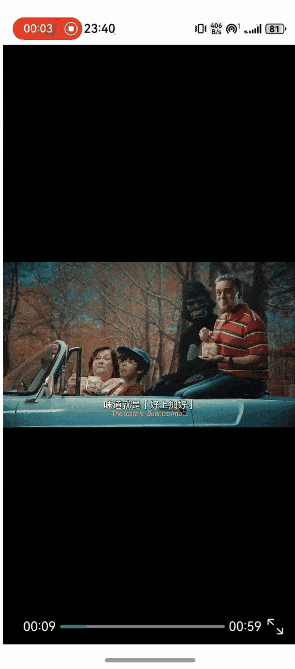
实现步骤:
实现全屏:
1.定义切换方法,根据当前page是否是沉浸式,做相应的操作,在点击全屏按钮时调用该方法
async handleFullScreen() {
if(this.isFullScreen){
//设置主窗口或子窗口的布局是否为沉浸式布局
this.mainWin.setWindowLayoutFullScreen(false)
//设置窗口全屏模式时状态栏、底部导航区域是否显示 [],则不显示
this.mainWin.setWindowSystemBarEnable(['status', 'navigation']);
this.mainWin.setPreferredOrientation(window.Orientation.PORTRAIT)
}else {
this.mainWin.setWindowLayoutFullScreen(true)
this.mainWin.setWindowSystemBarEnable([]);
this.mainWin.setPreferredOrientation(window.Orientation.LANDSCAPE)
}
this.isFullScreen = !this.isFullScreen
}
2.窗口变化之后,需要重新修改XComponent的长宽,让视频能充满屏幕,因此需要在屏幕旋转完成之后进行重新计算。setPreferredOrientation的回调只能返回调用是否成功。因此需要监听window的窗口事件
private windowStage: window.WindowStage = AppStorage.get('windowStage') as window.WindowStage;
private mainWin: window.Window = this.windowStage.getMainWindowSync();
aboutToAppear(): void {
...
this.mainWin.on('windowSizeChange', (data) => {
this.autoVideoSize()
})
...
}
//重新计算视频展示长宽
autoVideoSize() {
display.getAllDisplays((err, data) => {
let screenWidth = data[0].width;
let screenHeight = data[0].height;
let videoRatio: number = Number(this.videoWidth) / Number(this.videoHeight);
let screenRatio = screenWidth / screenHeight;
if (videoRatio > screenRatio) {
this.XComponentWidth = this.getUIContext().px2vp(screenWidth);
this.XComponentHeight = this.getUIContext().px2vp(this.videoHeight * screenWidth / this.videoWidth);
} else {
this.XComponentWidth = this.getUIContext().px2vp(this.videoWidth * screenHeight / this.videoHeight);
this.XComponentHeight = this.getUIContext().px2vp(screenHeight);
}
});
}
滑动控制音量组件
1.添加系统组件AVVolumePanel
AVVolumePanel({
volumeLevel: this.volume,
volumeParameter: { //设置音量控制条显示位置,不设置在默认位置显示
position: {
x: 150,
y: 300
}
}
})
2.获取当前媒体音量
let groupId: number = audio.DEFAULT_VOLUME_GROUP_ID;
let audioManager = audio.getAudioManager();
let audioVolumeManger: audio.AudioVolumeManager = audioManager.getVolumeManager();
//获取音频组管理器
audioVolumeManger.getVolumeGroupManager(groupId, (err: BusinessError, value: audio.AudioVolumeGroupManager) => {
if (err) {
console.info('AVPlayer', `Failed to obtain the colume group infos list. ${err}`);
return;
}
let audioVolumeGroupManager = value;
console.info('AVPlayer', `Callback invoked to indicate that the volume group infos list is obtained.`);
//获取指定流类型的音量
audioVolumeGroupManager.getVolume(audio.AudioVolumeType.MEDIA, (err: BusinessError, value: number) => {
if (err) {
console.info('AVPlayer', `Failed to obtain the volume. ${err}`);
return;
}
this.volume = value;
console.info('AVPlayer', `Callback invoked to indicate that the volume is obtained. ${value}`);
});
//获取指定流的最大音量
audioVolumeGroupManager.getMaxVolume(audio.AudioVolumeType.MEDIA, (err: BusinessError, value: number) => {
if (err) {
console.info('AVPlayer', `Failed to obtain the maximum volume. ${err}`);
return;
}
console.info('AVPlayer', `Callback invoked to indicate that the maximum volume is obtained. ${value}`);
});
//获取指定流的最小音量
audioVolumeGroupManager.getMinVolume(audio.AudioVolumeType.MEDIA, (err: BusinessError, value: number) => {
if (err) {
console.info('AVPlayer', `Failed to obtain the minimum volume. ${err}`);
return;
}
console.info('AVPlayer', `Callback invoked to indicate that the minimum volume is obtained. ${value}`);
});
});
音频流类型
| 名称 | 值 | 说明 |
|---|---|---|
| VOICE_CALL | 0 | 语音电话。 |
| RINGTONE | 2 | 铃声。 |
| MEDIA | 3 | 媒体。 |
| ALARM | 4 | 闹钟。 |
| ACCESSIBILITY | 5 | 无障碍。 |
| VOICE_ASSISTANT | 9 | 语音助手。 |
滑动控制亮度组件
1.自定义一个Slider显示亮度
Stack() {
Slider({
value: this.screenBrightness,
min: 0,
max: 1,
step: 0.1,
style: SliderStyle.NONE,
direction: Axis.Vertical,
reverse: true
})
.visibility(this.visible ? Visibility.Visible : Visibility.Hidden)
.height(160)
.selectedColor(Color.White)
.trackColor(Color.Black)
.trackThickness(40)
Image($r('app.media.sun_max_fill'))
.visibility(this.visible ? Visibility.Visible : Visibility.Hidden)
.margin({ top: 120 })
.width(20)
.height(20)
}
2.获取初始屏幕亮度值,取值0-1
settings.getValue(context, settings.display.SCREEN_BRIGHTNESS_STATUS, settings.domainName.DEVICE_SHARED)
.then((value) => {
console.info('AVPlayer', `Promise:value -> ${JSON.stringify(value)}`);
this.screenBrightness = Number(value);
})
滑动手势处理
全屏时给屏幕组件增加手势事件
gesture(
PanGesture({ direction: PanDirection.Vertical })
.onActionUpdate((event: GestureEvent) => {
if(!this.isFullScreen)return
// 触摸横屏左侧区域 调节音量
if (event.fingerList[0].globalX < px2vp(display.getDefaultDisplaySync().width/2)) {
this.visible = false;
let curVolume = this.volume - vp2px(event.offsetY) / display.getDefaultDisplaySync().height;
curVolume = curVolume >= 15.0 ? 15.0 : curVolume;
curVolume = curVolume <= 0.0 ? 0.0 : curVolume;
this.volume = curVolume;
console.info('AVPlayer', `this volume is: ` + this.volume);
}else {
this.visible = true;
let curBrightness = this.screenBrightness - vp2px(event.offsetY) / display.getDefaultDisplaySync().height;
curBrightness = curBrightness >= 1.0 ? 1.0 : curBrightness;
curBrightness = curBrightness <= 0.0 ? 0.0 : curBrightness;
this.screenBrightness = curBrightness;
console.info('AVPlayer', `event.offsetY is: ` + event.offsetY);
console.info('AVPlayer', `this brightness is: ` + this.screenBrightness);
try {
this.mainWin.setWindowBrightness(this.screenBrightness)
} catch (exception) {
}
}
})
.onActionEnd(() => {
setTimeout(() => {
this.visible = false;
}, 3000)
})
)
©著作权归作者所有,如需转载,请注明出处,否则将追究法律责任
标签
赞
1
收藏 1
回复
相关推荐



















